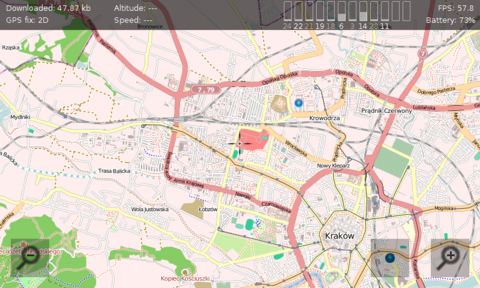CloudGPS
Lorem ipsum dolor sit amet, consectetur adipiscing elit. Sed eget venenatis augue. Etiam at pretium elit. Ut semper, purus ac eleifend malesuada, quam tortor ultrices felis, non adipiscing dui magna non nunc. Curabitur eu consequat purus. In quam erat, tristique in sagittis sit amet, pellentesque ac turpis.
Contents |
Disclaimer
Overview
Lorem ipsum dolor sit amet, consectetur adipiscing elit. Sed eget venenatis augue. Etiam at pretium elit. Ut semper, purus ac eleifend malesuada, quam tortor ultrices felis, non adipiscing dui magna non nunc. Curabitur eu consequat purus. In quam erat, tristique in sagittis sit amet, pellentesque ac turpis
Lorem ipsum dolor sit amet, consectetur adipiscing elit. Sed eget venenatis augue. Etiam at pretium elit. Ut semper, purus ac eleifend malesuada, quam tortor ultrices felis, non adipiscing dui magna non nunc. Curabitur eu consequat purus. In quam erat, tristique in sagittis sit amet, pellentesque ac turpis
Features List
- one
- two
- three
- four
- five
Known Issues
- one
- two
- three
- four
- five
Bug reporting
Lorem ipsum dolor sit amet, consectetur adipiscing elit. Sed eget venenatis augue. Etiam at pretium elit. Ut semper, purus ac eleifend malesuada, quam tortor ultrices felis, non adipiscing dui magna non nunc. Curabitur eu consequat purus. In quam erat, tristique in sagittis sit amet, pellentesque ac turpis
Cautions and Warnings
Lorem ipsum dolor sit amet, consectetur adipiscing elit. Sed eget venenatis augue. Etiam at pretium elit. Ut semper, purus ac eleifend malesuada, quam tortor ultrices felis, non adipiscing dui magna non nunc. Curabitur eu consequat purus. In quam erat, tristique in sagittis sit amet, pellentesque ac turpis
Using CloudGPS
Your current location is shown as blue dot on screen. The dot turns green when GPS is fixed. The bars in upper right section of the screen show signal strenght of GPS satellites. They turn brighter for satellites that are currently active.
Touchscreen controls: Tap zoom in/zoom out buttons to change zoom level by 1 or hold to change by few levels. Hold shift while touching zoom buttons to change zoom level by a fraction. Tap "my location" button (the one with blue dot) to toggle following your current location (and direction in 3D mode and when rotation is enabled in 2D mode). Goggles icon is used for searching. Compass icon shows current view direction and toggles rotation mode in 2D. Rest of screen is used for kinetic scrolling.
You can tap and hold anywhere on map to invoke popup menu. By choosing "Directions from here" or "Directions to here" you can start routing. Route has a green marker with letter "A" on starting point and green marker with letter "B" on destination. You can tap and hold one of those markers and then drag it (if you are near screen edge the map will scroll for you) to another place. This will trigger route recalculation.
Route is saved locally and when it was displayed during last CloudGPS session it will be restored without using network on next startup. Turn by turn instructions are displayed when current position is near route. Also distance to destination and distance to next instruction is displayed.
In 3D mode and when rotation mode is enabled upper part of screen is used to rotate view.
When search bar is active keys are used as text input. Only ASCII characters supported right now. Use Enter to search query.
Tap on any map marker on screen to get it center.
Basic Keyboard controls
| Key(s) | Action |
|---|---|
| Arrows | scroll/rotate the map |
| Dot | zoom out |
| Enter | zoom in |
| Space | toggle "follow me" mode |
| Q | quit application |
| N | switch to next tile provider. See /opt/cloudgps/providers.ini file. |
| Shift + N | switch previous tile provider. |
| R | next routing provider |
| Shift + R | previous routing provider |
Additional keyboard controls
| Key(s) | Action |
|---|---|
| B | [very experimental, new in 0.3.9] download (blocking operation) and show 3D buildings in near area, will work properly only for zoom 17 and higher, |
| G | [debug] toggle grid |
| C | [debug] toggle current latitude and longitude and distance from current GPS position. |
| H | [debug] show tile arrays with states and visibility range |
| Shift | zooming behavior change. |
| X | toggle accelerometer usage. Accelerometer is calibrated in the moment it is enabled. |
| S | switch to next search provider (currently CloudMade and Google addres search are supported) |
| O | add temporary marker on screen centre. |
| Backspace | return to previous position after pressing "my location" button. |
| Z | toggle offline mode. |
| U | [debug] route me here |
| D | route overview flyby. The camera will go to route start and then follow route till the end. Use at high zoom levels (17+). |
| M | toggle mipmapping (display quality) |
| P | force orientation change |
| V | show app version |
Troubleshooting
Developement
Requested Features
Planned Features
Changelog
Version 0.5.7
* Fixed: crash for some search results when using Cloudmade * Fixed: distance to destination was not accurate * Fixed: popup misaligned/not showing when map is rotated * Fixed: markers lying on ground in 3D * Fixed: route flickered when used together with gps * Fixed: map was sometimes not shown due to arithmetic error saved in config file * Fixed: message display time on statusbar was too short
Version 0.5.5
* Route calculation using CloudMade and Google Maps (press R to cycle): press and hold on map to invoke popup menu, select Directions from/to here. You can also tap and drag route start or end and route will be recalculated. * Turn by turn instructions are displayed on locations near route (within 30 meters). Distance to next turn by turn direction is calculated as well as distance to route destination (this one is not accurate due to some bug). * Route is rendered with rounded lines. Line thickness is calculated automatically based on current zoom level. * Last calculated route is stored locally and reloaded (without using network) on next startup. * Route overview flyby – camera will follow route drom start to end. Press D to activate. * Off-line mode (press Z to toggle). * Added UNICODE to ASCII conversion on every string returned from search and routing providers.