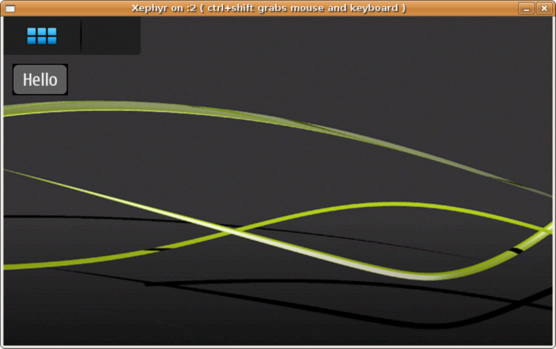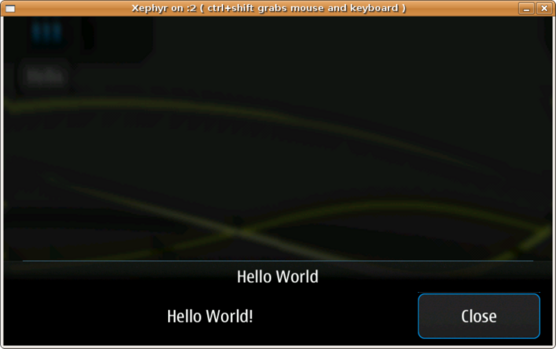PyMaemo/HildonDesktop
Python bindings for libhildondesktop
These bindings allow to create the so called Hildon Home applets (or widgets, in Maemo 5). It consists of two binary packages:
- python-hildondesktop: the actual Python bindings. Can be used to write standalone widgets, or ones that can be added by the user using the "Add widget" option in Maemo 5.
- hildon-desktop-python-loader: this is a Hildon Desktop loader for Python plugins.
Example
The code below was based on the C example that can be found on the maemo-examples package sources [1].
import gobject
import gtk
import hildondesktop
class HelloWorldButton(gtk.Button):
def __init__(self, padding):
gtk.Button.__init__(self)
icon_theme = gtk.icon_theme_get_default()
icon = icon_theme.load_icon("hello", 40, 0)
if icon is None:
icon = icon_theme.load_icon("qgn_list_gene_default_app", 40, 0)
icon_image = gtk.Image()
icon_image.set_from_pixbuf(icon)
icon_image.set_padding(padding, padding)
self.add(icon_image)
self.show_all()
class HelloWorldDialog(gtk.Dialog):
def __init__(self):
gtk.Dialog.__init__(self, "Hello World", None,
gtk.DIALOG_DESTROY_WITH_PARENT | gtk.DIALOG_NO_SEPARATOR,
("Close", gtk.RESPONSE_OK))
self.vbox.add(gtk.Label("Hello World!"))
self.show_all()
def hello_world_dialog_show(button):
dialog = HelloWorldDialog()
dialog.run()
dialog.destroy()
class HelloHomePlugin(hildondesktop.HomePluginItem):
__gtype_name__ = 'HelloHomePlugin'
def __init__(self):
hildondesktop.HomePluginItem.__init__(self)
button = HelloWorldButton(10)
button.connect("clicked", hello_world_dialog_show)
button.show_all()
self.add(button)
def hd_plugin_get_object():
return gobject.new(HelloHomePlugin, plugin_id="hello_world_home")
if __name__ == "__main__":
obj = hd_plugin_get_object()
obj.show_all()
gtk.main()
Testing the example
Save the example code shown above as /usr/lib/hildon-desktop/hello_world_home.py inside your FREMANTLE_X86 target. Next, save the following text as /usr/share/applications/hildon-home/hello_world_home.desktop:
[Desktop Entry] Name=Hello, World! (Python) Comment=Example Home Python plugin Type=python X-Path=hello_world_home.py
Make sure the hildon desktop and hildon-home are running. For that, you can use the following commands:
export DISPLAY=:2 # if you are using scratchbox + Xephyr af-sb-init.sh start run-standalone.sh maemo-summoner /usr/bin/hildon-home.launch &
Now you need to add the newly installed home widget to the desktop. For that you can either manually add it to the ~/.config/hildon-desktop/home.plugins file, or follow these instructions to add it using the Hildon Desktop interface:
- Click anywhere on the Maemo desktop background.
- You should see a "engine" icon on the top right. Click on it.
- It will be shown a menu bar containing "Desktop menu" and "Done". Click on "Desktop menu".
- You should now see a menu with 4 buttons. Click on the "Add widget" button.
- A menu containing the list of installed widgets will appear. Select the one we installed, called "Hello, World! (Python)".
- Finally, click on "Done".
You should then see the following (the images look distorted because they were taken on Xephyr):
After clicking on the widget button, you should see: