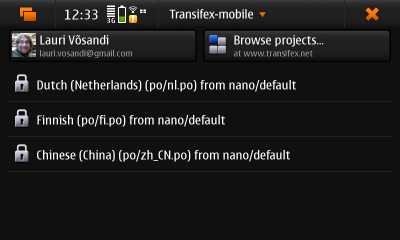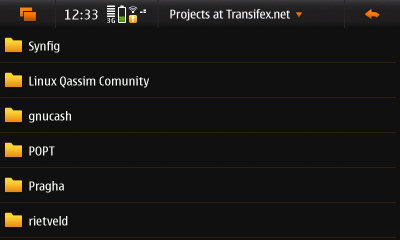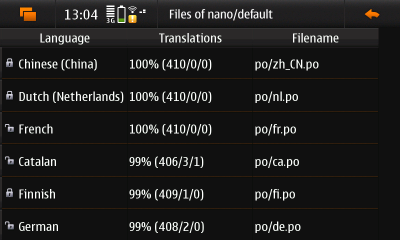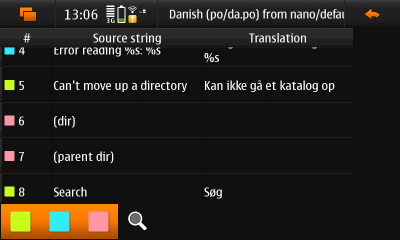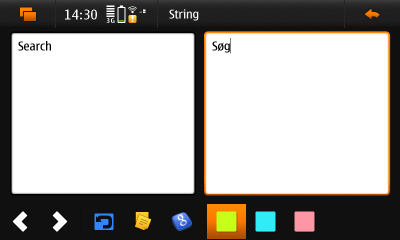GSoC 2010/Projects/transifex-mobile/manual
Contents |
Installation
- Start Application manager
- Enable Maemo Extras repository
- Tap on "Download"
- Tap on "Development"
- Tap on "Transifex-mobile" to install it
- Icon with title "Transifex-Mobile" should appear in the menu, use it to run the application
Usage
Dashboard
The main screen mimics Transifex's dashboard view. The user can see her locks there, browse projects etc. Left-top button shows user's first and last name plus e-mail address. Verify that those are correct before pushing any files back to server. PO-file metadata is updated based on this information. Editing local PO-files is also enabled, just tap on "Open local file" in the menu.
Projects
Browsing projects is rather straightforward, to search tap on "Search" in the menu.
Files
Each component in a project contains files, or translations to be more abstract. File list view shows progress for each file.
Strings
Each file contains a set of strings. In the left-bottom corner there are some buttons for filtering. A string can have three statuses - green means translated string, red means not translated and blue is used mark fuzzy strings, this means that the string is basically translated but might need to be checked one more time.
String editor
String editor view provides all the things you need to translate one string. With the buttons on the bottom user can navigate through strings in the current stringset, revert back to the original one, copy source string, use Google Translate to automatically translate the string and finally set the string status either to translated, fuzzy or untranslated.