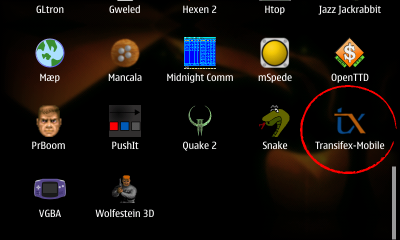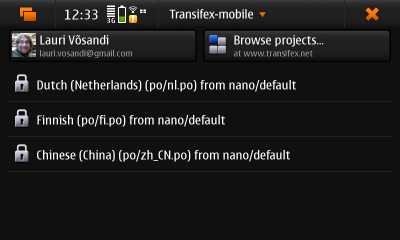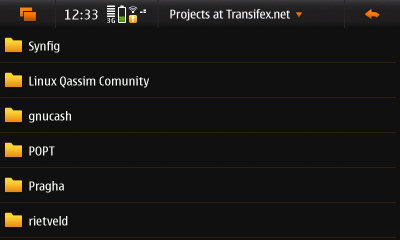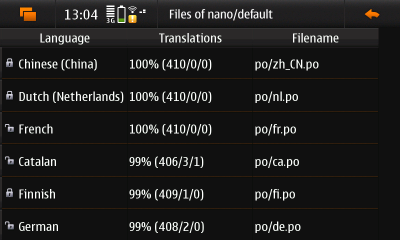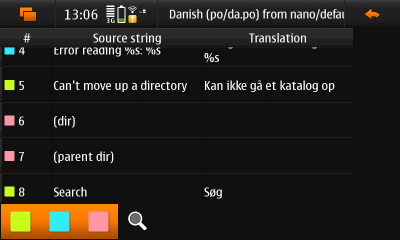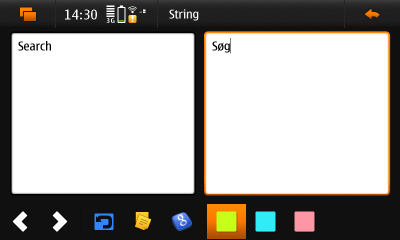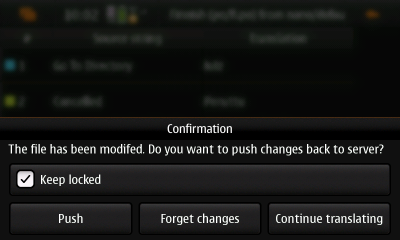GSoC 2010/Projects/transifex-mobile/manual
Contents |
Intro
Transifex-Mobile is a mobile localization application linked to translations portal Transifex.net. It's written in Python, on top of Qt4 user interface framework and it's currently available for Maemo devices. It's Google Summer of Code 2010 project and it's licensed under GPL license.
FIXME: Add "what it is" and "what it is not" in list form, e.g. it's a tool to do translations of texts that appear in applications, but it's not an automated translation tool (the user has to do the translation manually, though maybe supported),
it's a tool to do app translations, but it's not a tool for document translation, it works with .po files and transifex, but does not work yet with other services, it works with applications that are prepared for translation, but it does not work with applications that do not support gettext translations, ...
Installation
- Start Application manager
- Enable Maemo Extras repository
- Tap on "Download"
- Tap on "Development"
- Tap on "Transifex-mobile" to install it
- Icon with title "Transifex-Mobile" should appear in the menu, use it to run the application
Usage
Icon
After installing the icon should appear in the menu, tap it to start the program
Dashboard
The main screen mimics Transifex's dashboard view.
To browse and search for projects available at Transifex server, tap on "Browse projects..."
Left-top button shows user's first and last name plus e-mail address. Verify that those are correct before pushing any files back to server, otherwise your work might go uncredited. The metadata of translations stored in PO-files is updated based on this information.
The locked files are shown in the list, a locked file indicates a translation the user is working with. Once a file is locked, another user can't update the file at Transifex server. Tapping one of the locked files, opens up string list view.
Editing local PO-files is also enabled although this is a feature for hardcore hackers, just tap on "Open local file" in the menu. To open up the menu, tap on the title bar.
Projects
This view is shown once user taps "Browse projects..." button in previous view.
Browsing projects is rather straightforward, to search tap on "Search" in the menu. To open up the menu, tap on the title bar.
Each project is made up of components and each component in return contains bunch of translations, or files to be more precise. Tapping on one of the items displays component list view.
Files
Each component in a project contains files, or translations to be more abstract. "Language" column indicates the language of translation. "Translations" column shows progress for each file, the number triplet in braces indicates the number of translated, fuzzy and untranslated strings. "Filename" indicates the path of the translation file in the source code management system. Tapping on one of the rows opens up the strings list view.
Strings
Each file contains a set of strings. In the left-bottom corner there are some buttons for filtering. A string can have three statuses - green means translated string, red means not translated and blue is used mark fuzzy strings, this means that the string is basically translated but might need to be checked one more time.
FIXME: I would place the "status" description (red, green, blue) in a table here, and have not only the textual description, but also a square colored in the specific color (you can do this by embedding the icon, etc..). This makes the description stand out more and makes it clearer to the user which is which.
FIXME: What does the magnifying glass icon do?
FIXME: What happens if the user touches a row in this view?
String editor
String editor view provides all the things you need to translate one string. With the buttons on the bottom user can navigate through strings in the current stringset, revert back to the original one, copy source string, use Google Translate to automatically translate the string and finally set the string status either to translated, fuzzy or untranslated.
FIXME: Also here, it would be nice to have a table of toolbar icons with their description. (i.e. one row with the left arrow icon and its description what it does, the next row with the right arrow icon and its description what it does, etc..) "Copy source string" could be better described as "copy the text from the left text area into the right text area" (if that's what it does - it could also mean that the text in the left pane is copied to the clipboard).
Push dialog
Upon closing the string list view user is confronted with push dialog. Here user can select whether changes are to be pushed back to server, or to be forgotten. Remember to unlock the file once you have finished translating. (FIXME: Why? What happens if the user does not do it? When should the user not unlock the file? How will the user be able to continue translating the file if it's locked? How can the user unlock the file if (s)he has accidentally left it locked?)
Reporting bugs and problems
You can report bugs in this Maemo Talk thread, please include debugging output.
Acquiring debugging output
To start Transifex-Mobile in debugging mode, fire up terminal and execute following command:
/opt/transifex-mobile/main.py -d
Other relevant data
Transifex-Mobile configuration file is located at:
~/.config/transifex-client.json
Cached PO files are stored in:
~/.cache/transifex-mobile