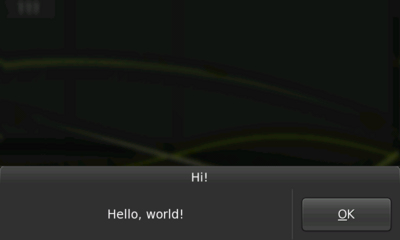Legacy Maemo 5 Documentation/Human Interface Guidelines/Dialogs
Dialogs
Although derived from GtkDialog, Hildon dialogs behave differently than in a traditional desktop environment. To make them more usable, dialogs are placed at the bottom of the screen, with their buttons on the right side. Dialogs can be closed by pressing on the dimmed desktop background outside of the dialog itself.
The number of dialog buttons should be kept to a minimum. Dialogs should not have a "close" or "cancel" button, since that task is accomplished by pressing the dimmed area outside of the dialog.
Dialogs should be used for quick tasks. For example, a dialog is appropriate for asking for a category name when creating a new category in an email application. In this example, there should be a Text Entry Field for users to enter the category name and a single button, "Create."
Figure 6: A dialog
For other tasks such as browsing through email messages, deleting or editing them, or managing an email account folder, a sub view should be used instead of a dialog.
Wizard Dialogs
A Wizard is a dialog that divides a task into sequential steps. With this special-case dialog, a complex operation can be presented more simply to users. Therefore, do not use a Wizard unless you are sure it will simplify an action for the user. For example, in a situation where users must set a simple preference, a normal dialog should be enough. But, if users must complete a number of settings which are dependent on sequential input before the application will function properly, then the use of a Wizard is appropriate.
The first page of a Wizard is a "welcome page." Its title should be the Wizard's name followed by, "Welcome." Similarly, the title of the Wizard's last page is a the Wizard's name combined with, "Finished." The titles of intermediate pages should be a combination of the Wizard's name and the action to be completed on the page. The page's action is set in the Wizard's assigned Notebook.
Figure 7: An wizard dialog
Wizard dialogs contain three buttons: Finish, Previous, and Next. These buttons are automatically dimmed or undimmed according to the current page of the Wizard.
Since the first page is the welcome page, it should not require any user input, other than navigation buttons. Instead the page should tell the user what the Wizard is for. This information should describe what to expect from the Wizard, the steps that will follow, as well as what will happen once the Wizard is complete. The last page should summarise important choices made by the user as well as describe what will happen when the "Finish" button is pressed. Avoid asking for important choices on the last page of a Wizard (although simple choices, such as showing a README file, may be included). All important choices to be made, including data that users are required to enter, should be requested on the intermediate pages of the Wizard. Likewise, always explain (via labels and captions) the reason for the requested information or choices.