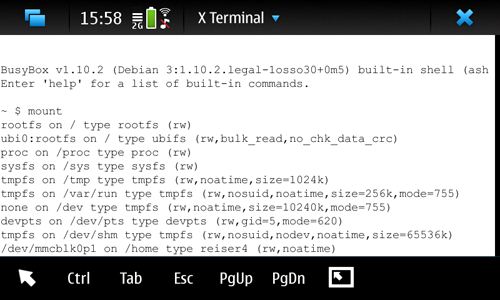Changing the eMMC filesystem
As with most computers, the speed of the N900's internal storage often poses a bottleneck, slowing down the device during heavy reads/writes. Changing the filesystem can mitigate the impact of this.
By choosing an appropriate filesystem for the content of your disk, you are able to speed things up. Vice versa, a bad filesystem choice can negatively impact performance. A different reason to switch filesystems besides performance reasons can be because of the feature set offered by different filesystems. For example, ext3 is considered mostly as a very stable filesystem while Reiser4 offers transparent compression.
Each filesystem got its own pros and cons. There is no 'one size fits all' type of filesystem; only filesystems each with their own use-cases. Therefore: do some extensive research before deciding to change your filesystem!
This wiki page is focused on changing the filesystem of the /home partition.
Prerequisites:
- The kernel you're running should support the filesystem you want to use. Either use kernel-power or compile a kernel yourself.
- Willingness to mess with Maemo's boot process (reflash risk!)
Contents |
[edit] How to do it
Basically, you need to move /home to a temporary location, reformat its original partition with the filesystem of your choice, copy /home back and finally edit /etc/event.d/rcS-late. This can be a challenge as Maemo gets into a reboot loop when /home can't be mounted. Back up all your data!
[edit] Solution #1: Do everything on-device
This solution is based on Solution #8 in Repartitioning_the_flash.
-
Move
/homeas described in Solution #8 in Repartitioning_the_flash. Follow the described steps strictly until you reach the command which would actually repartition the flash (the sfdisk command). You don't need to follow any other steps from the mentioned solution from now onwards. -
Assuming you've successfully moved
/home(e.g. you got a fully booted phone with/homeon a different partition), format/homeits original partition to your filesystem of choice and mount it. For example:mkfs.ext4 /dev/mmcblk0p2 mount -t ext4 -o rw,noatime,commit=1,data=writeback /dev/mmcblk0p2 /mnt
-
Copy your
/homeback to (now its reformatted) original partition:cp -a /home/* /mnt
Don't forget to unmount
/home/user/MyDocsprior to copying! -
Now you should edit
/etc/event.d/rcS-lateto make Maemo use/homeits original partition again and accept its new filesystem type.-
Making Maemo use
/homeits original partition again. In step 1, you've added two lines:echo "/dev/mmcblk1p1 /home ext3 rw,noatime,errors=continue,commit=1,data=writeback 0 0" >> $tmp_fstab echo "/home/opt /opt none bind" >> $tmp_fstab
to
/etc/event.d/rcS-late. For ext4 (or any ext), remove both lines.For other filesystems, remove only second line (containing /opt) and modify first one, to include appropriate mount options for filesystem of Your choose:
#Reiser4 example echo "/dev/mmcblk0p2 /home reiser4 rw,noatime 0 0" >> $tmp_fstab
Make sure you add no invalid mount options! Mount failure results in a reboot-loop. You can test the mount options by trying to mount the partition manually prior to making it permanent.
-
Making Maemo accept the new filesystem type.
Line no. 12, 17, 22, 23 and 25 of rcS-late got "ext3" hard-coded in it (line 9 contains ext3 in comment, but this don't affect funcionality of script - You can change it if You want). We need to edit these lines to represent our new filesystem.
Ext4 example:
##Begin of snippet script #mount /home; fix ext4 and retry mounting if 1st attempt fails mount_home () { /bin/mount /home && grep -q "/home ext4 rw" /proc/mounts if [ $? -eq 0 ] then return 0 else grep -q "/home ext4 ro" /proc/mounts if [ $? -eq 0 ] then umount /home fi HOME_DEV=`grep "/home ext4" /etc/fstab | cut -d' ' -f1` fsck.ext4 -y $HOME_DEV >> /var/lib/fsck_ext4_home.log 2>&1 sync /bin/mount /home && grep -q "/home ext4 rw" /proc/mounts return $? fi } ##End of snippetMake sure line 23 contains a valid fsck.X command. Try running the command with all its parameters manually before making it permanent.
File
/usr/lib/genfstab.awkalso contain ext3 hardcoded in it (line 19 in vanilla Maemo, line 20 in latest CSSU-Testing). For switching to another ext filesystem (like ext4) change it to appropriate value.On systems with CSSU, one also need to edit
/etc/default/mount-opts, which contain mount options, including filesystem type (ext3 by default, manual modification required).//Note for Geeks:Original creator of this article didn't mention that You need to modify/usr/lib/genfstab.awk- instead, he suggested to keep 1st line added to/etc/event.d/rcS-late. This probably allowed to go around omitted modification of/usr/lib/genfstab.awk, but approach proposed now is more accurate to native way how Maemo do it. Ho ever, i only tested it using ext4 filesystem - that have identical mount options (except stating that it's ext4) as ext3. I don't know if editing/usr/lib/genfstab.awkwill work with filesystems other than ext family (like reiser4), that's why I stated in instruction to modify - instead of delete - line in rcS-late, containing mount options for reiser4. The same apply for genfstab.awk - I stated it should be only modified for ext filesystem family. So, for reiser4 and other no ext filesystems, instructions remain same as made by original author.If someone have experience with changing filesystem other to ext4 (or any ext), and/or like to experiment with setting genfstab.awk, please update this article with Your findings.
-
Making Maemo use
- Reboot your phone. You're done now.
[edit] Solution #2: Easier GUI solution, need another PC + linux live CD
Coming soon - will write instructions based on use of gParted,Aptosid, or any other Linux liveCD and backupmenu (or backupmenu-multiboot). Inspired by main (GUI) solution in "repartitioning the flash" article.
[edit] Some initial benchmarks
Note from author: The benchmarks below are pretty limited, feel free to substitute them with more extended/reliable ones.
How the benchmarks were performed: Reflashed & repartitioned phone in offline mode, SSH over usb. Used script (first round out of five dismissed in the averaged result):
#!/bin/sh for run in `seq 1 5` do sync echo 3 > /proc/sys/vm/drop_caches sleep 1 time sh -c "cp [FILE/DIRECTORY] /mnt && sync" done df | grep /mnt
The files were copied from /dev/mmcblk0p1 (FS: reiser4, LZO compression) to /dev/mmcblk0p2 (FS: depends on test)
Used ext3 options:
mkfs.ext3 /dev/mmcblk0p2 mount -t ext3 -o rw,noatime,errors=continue,commit=1,data=writeback /dev/mmcblk0p2 /mnt
Used ext4 options:
mkfs.ext4 /dev/mmcblk0p2 mount -t ext4 -o rw,noatime,errors=continue,commit=1,data=writeback /dev/mmcblk0p2 /mnt
Used reiser4 options:
mkfs.reiser4 -o create=ccreg40,compress=lzo1,cluster=8K,formatting=smart /dev/mmcblk0p2 mount -t reiser4 -o noatime /dev/mmcblk0p2 /mnt
Averaged values of the "real time" as reported by time
| Filesystem | linux-2.6.28.tar.bz2 @ 50.2MiB | 500 (mostly text) files @ 4MiB | 83 (mostly text) files @ 14.6MiB |
|---|---|---|---|
| Ext3 | 14.3725s | 7.205s | 7.1025s |
| Ext4 | 9.9725s | 7.115s | 6.1625s |
| Reiser4 | 10.015s | 5.6625s | 5.365s |
Space reported by df after each benchmark (in total 747264 1K blocks available)
| Filesystem | linux-2.6.28.tar.bz2 @ 50.2MiB | 500 (mostly text) files @ 4MiB | 83 (mostly text) files @ 14.6MiB |
|---|---|---|---|
| Ext3 | 68668 (9%) | 22748 (3%) | 32368 (4%) |
| Ext4 | 68592 (9%) | 22700 (3%) | 32292 (4%) |
| Reiser4 | 51568 (7%) | 2420 (0%) | 13500 (2%) |
Do note that both the stock Maemo kernel and kernel-power lack Reiser4 support; you'll have to compile a kernel with Reiser4 support yourself.
[edit] Remarks about filesystems
Please extend this text as you encounter stuff worthy to take note of.
- Reiser4 has some problems with both cluster=8K and cluster=16K on the N900 ("
Wrong level found in node" warnings in dmesg). The parameters cluster=32K and cluster=64K (the default value) work without error. Use these values to prevent potential data loss.
The following options have been tested by creating a tarball of /home/opt (~400MiB), extracting it once mounted, removing the original tar and then repeating for a tarball of the SDK (~500MiB). Originally cluster=8K was attempted but a reboot produced the dreaded Wrong level found in node error again so reverting to 32K
Take note of the fsck.reiser4 stage which should be executed before the first mount. It creates lost+found directory and inserts an entry for ".", amongst other fixes.
mkfs.reiser4 -y -o create=ccreg40,compress=lzo1,compressMode=ultim,cluster=32K,fibration=ext_3_fibre,formatting=smart /dev/mmcblkXpY fsck.reiser4 -y --build-fs /dev/mmcblkXpY mount -t reiser4 -o rw,noatime,nodiratime /dev/mmcblkXpY /path/to/mount
[edit] Different filesystem in action
- This page was last modified on 10 March 2013, at 05:26.
- This page has been accessed 49,951 times.