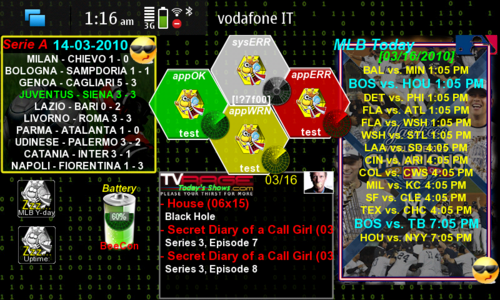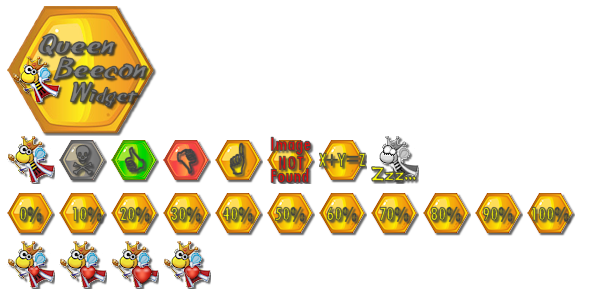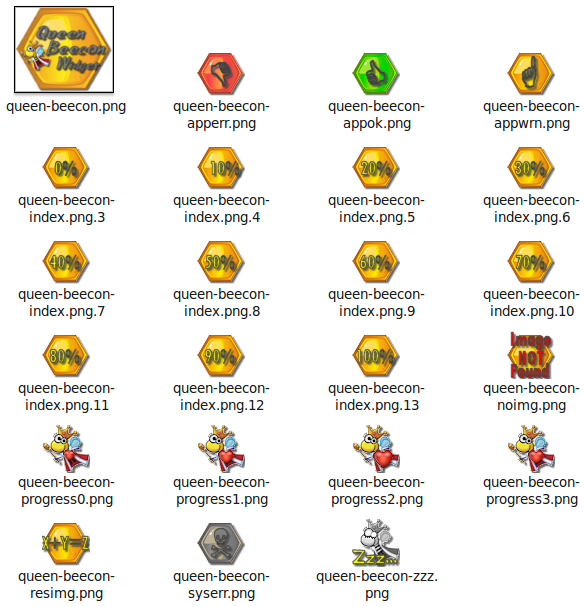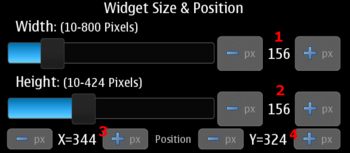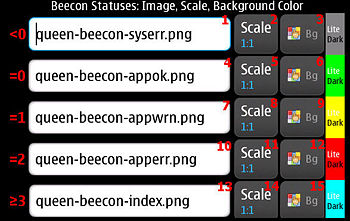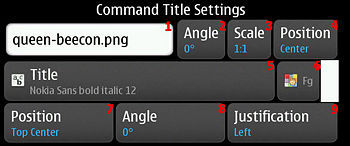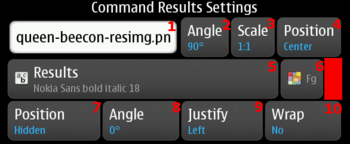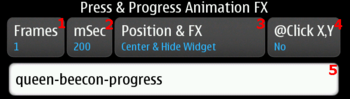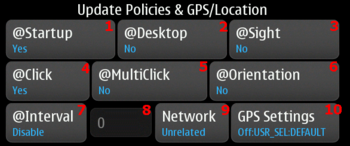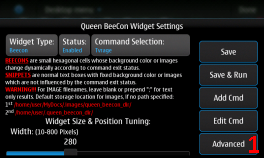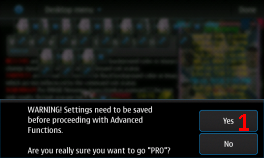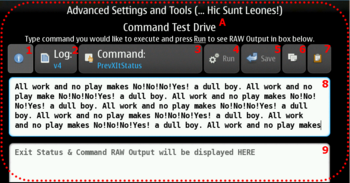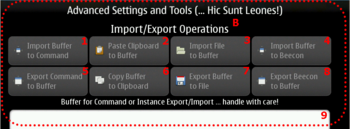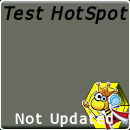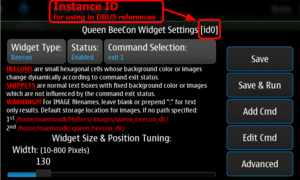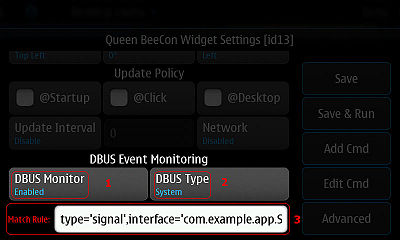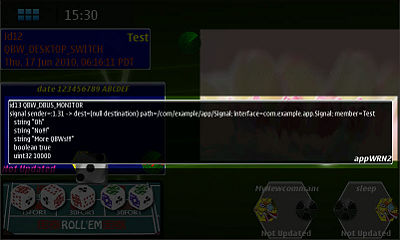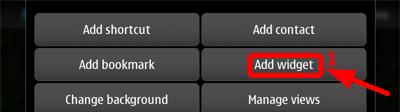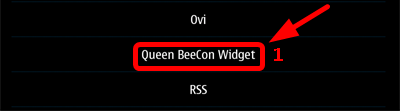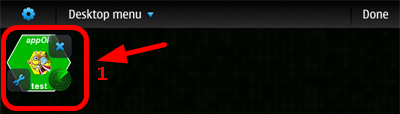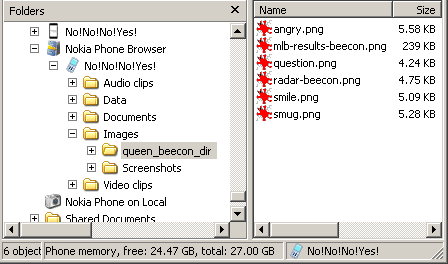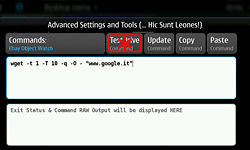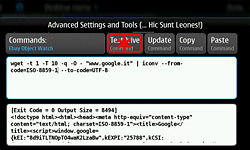Queen BeeCon Widget
m (Protected "Queen BeeCon Widget": Excessive vandalism ([edit=autoconfirmed] (expires 10:03, 6 December 2018 (UTC)) [move=autoconfirmed] (expires 10:03, 6 December 2018 (UTC)))) |
m (Reverted edits by 185.219.83.166 (Talk) to last revision by sixwheeledbeast) |
||
| (One intermediate revision not shown) | |||
Latest revision as of 09:57, 11 October 2021
Queen BeeCon Widget (See Talk Thread) is a highly customizable and flexible widget-based multi-instance monitoring, alerting and interactive tool for Maemo 5 (Fremantle) and the N900. In 8 words ... A Super Powerful and Customizable Widget Generation Engine
The Widget is based on the execution of external Shell/OS Commands which can be either as simple as one-liner statements or as complex as articulated shell scripts, which, for example, fetch, parse and aggregate contents retreived from the system, other applications or the Internet.
There are two basic Widget types, Beecons and Snippets:
Beecons are small hexagonal cells whose background color or associated image/icon changes according to the executed Command Exit Status.
Beecons can handle virtually unlimited Command Exit Status:
-
<0Normally notifying system errors in esecuting the script/command -
0Returned when script/command successfully completes -
1Used to report a warning condition -
2If script/command needs to notify some application error conditions -
<=126Other exit status which can be handled for displaying user defined icons/images
Snippets are normal text/graphic boxes with fixed background color and images which is not influenced by the executed Command Exit Status.
[edit] Current Status in Maemo Repositories
v1.3.3(18/1/2011) extras-devel / v1.3.3(02/09/2011) extras-testing / v1.3.3(07/10/2011) EXTRAs
[edit] Features List
- Widget can be multi-instantiated, disabled and minimized on desktop (click on minimized icon on desktop will wakeup and maximize instance)
- Possibility to define multiple commands and command labels to be displayed inside the Widget
- Different types of Widget layouts and behaviours (currently Beecons and Snippets)
- Possibility to sense Phone Orientation and execute scripts accordingly
- Possibility to sense GPS/Location information/FIX from the phone and execute scripts accordingly
- Possibility to hide the background Canvas both for Beecons and Snippets
- Possibility to use icons or images instead of text, both for Beecons/Snippets command title' and output (with highly versatile positioning, zooming/scaling 5%-200%-FitToWidget)
- Possibility to use custom progress animations for each instance of the widget (with up to 30 frames, configurable frame period in msec and highly versatile positioning
- It is possible to independently show or hide both snippet's images/texts and beecon images/texts. This way you can have two images and two text placeholders on widget, for more flexibility in graphic layout
- Independent images/icons for Command Exit Statuses can also been specified. Useful, for example, for displaying different icons according to percentages values returned by command.
- Widget can be clicked on 9 different Hot Spots with a 3x3 grid layout or at specific position with ability to forward the click position to the script
- Multi Click support on widget
- Nice "button-press"-like visual feedback using Gradient fill
- Widget relies also on private general purpose directories "
~/.queen_beecon_dir/" and "..../MyDocs/.images/queen_beecon_dir/" as images/icons immediate storage. For easier population via USB of BLUETOOTH File Services. - Widget texts can be formatted through Pango Markup Language
- Widget Size can be customized (Width: 10-800, Height: 10-420 with pixel precision) and position can be fine tuned (X,Y +/- 5pix); Tweaking "
/usr/share/hildon-desktop/transitions.ini" may also help. (snap_grid_size = 1 & snap_to_grid_while_move = 1) - Background color for Beecons can be customized for each 4 Command Exit Statuses (with graphical preview)
- Background color for Snippets can be customized (with graphical preview)
- Font Color of both command label and results can be configured (with graphical preview)
- Position and visibility of both command label and results can be configured (Hidden, Top L, Top C, Top R, Center L, Center, Center R, Bottom L, Bottom C, Bottom R) Also, rotation of lables can be changed (0, 90, 180, 270 degrees)
- Font Face, Style and Size of both command label and results can be configured with preview
- Text Justification of both command label and results can be configured (Left, Center, Right, Fill)
- Text Wrapping of results can be enabled
- Command execution can be triggered optionally on widget startup, by manual pressing on Widget, by desktop switching, by periodic updates (0=Manual, 30 s, 1 m, 5 m, 30 m, 1 h, 6 h, 12 h, 1 d, Custom Seconds Interval), by specific DBUS Events on System or Session Bus.which can be filtered through custom rules, by orientation changes, by GPS
- Command execution can be subject to network connection status and widget visibility on current desktop
- Tool includes a powerful Advanced Maintenance Dialog Box for command development and testing (TestDrive mode to display raw output of predefined or user-defined commands)
- A wide set of Parameter Substitution Variables can be passed to executed scripts; variables include: Instance ID, Pressed Hot Spot, Visibility of Widget, Execution Triggering Event, content of Output text, verbose DBUS messages, persistent information stored in widget specific parameter, Proxy related information
- Advanced Maintenance Dialog Box includes extended functionalities like:
- instance export/import with checksum
- command export/import with checksum
- command update with current Test Drive buffer
- clipboard operations
- export/import to/from files for instance data and commands.
- A set of basic Images/Icons for Snippets and Beecon Statuses is included inside the distribution package and installed inside canonical hildon hicolor 48x48 directory
- Inter Process Communication mechanism among QBW instances and with other Applications has been implemented through DBUS methods and signals handling
- It is integrated into the N900 system backup/restore features according to standard specifications as better described in the SDK documentation
- Powerful Application Logging Subsystem
- For Web and Proxy related information and issues please have a look at the parameter substitution documentation and THIS post.
[edit] Donate
[edit] Icons in Package
[edit] Settings and Tools
[edit] Standard Settings and Configuration File
Global and per-instance QBW parameters are stored in this file:
/home/user/.queen_beecon
[edit] Configuration Parameters, Types & Reference
These are the parameters and settings which can be changed for each QBW instance. They are stored independently, for each Instance, inside the configuration file.
Their reference is also useful for Interaction with QBW over DBUS and in particular for parameters amendments/fetching methods:
[edit] Widget Type, Visibility, Status and Associated Command
| Ref # | Release | Parameter | Type | Possible Values | Description |
|---|---|---|---|---|---|
| 1 | 0.0.1 | widgetType | int32 | 0=Beecon|1=Snippet | Specify the type of the instantiated widget |
| 2 | 0.1.7 | widgetVisible | int32 | 0=Hidden|1=Visible | Specify if widget components should be visible or not |
| 3 | 0.1.4 | operationalStatus | int32 | 0=Enabled|1=Disabled | If disabled, the widget will not be subject to update policies and will be iconified on desktop, a subsequent tap on it will revert its status to Enabled |
| 4 | 0.0.1 | instanceTitle | string | - | Holds the title of the command/script to be executed. If this field is blank, it means that command is still present in the widget instance but not present any more in the list of possible commands. Can still be adited via "Edit Cmd" button and added again to the list. |
[edit] Widget Size & Position Tuning
| Ref # | Release | Parameter | Type | Possible Values | Description |
|---|---|---|---|---|---|
| 1 | 0.0.1 | widWidth | double | - | This is the Width of the widget |
| 2 | 0.0.1 | widHeight | double | - | This is the Height of the widget |
| 3 | 1.3 | - | - | - | This is the X coordinate of the widget, can be dynamically changed |
| 4 | 1.3 | - | - | - | This is the Y coordinate of the widget, can be dynamically changed |
[edit] Status Background Colors & Images
| Ref # | Release | Parameter | Type | Possible Values | Description |
|---|---|---|---|---|---|
| 1 | 0.1.0 | hideCanvas | boolean | true|false | If set to true, the geometric canvas of the widget will not be shown |
| 2 | 1.0.4 | hideClickCanvas | boolean | true|false | If set to true, the geometric canvas of the widget will not be shown on click |
| 3 | 0.1.9.1 | snippetExtBgRGB | string | #<rrrr><gggg><bbbb> | Background color of Snippets |
0.1.0 | snippetBgRGB | int32 | - | Obsoleted as of release >=0.1.9.1 |
[edit] Beecon Statuses: Images, Scale, Background Color
| Ref # | Release | Parameter | Type | Possible Values | Description |
|---|---|---|---|---|---|
| 1 | 0.1.0 | beecon_lt0_ImgFilename | string | - | Applies to Beecons; it's the filename of the image to be displayed if script/command returns an Exit Status less than zero |
| 2 | 0.1.4 | beecon_lt0_ImgZoom | int32 | 0=1:11=Fit to widget dimensions2=5%3=10%4=15%... till 200% | This is the zoom/scale of the previous parameter's image (1:1, Fit, 5%-200%) |
| 3 | 0.1.9.1 | beecon_lt0_ExtBgRGB | string | #<rrrr><gggg><bbbb> | Applies to Beecons; it's the Background color to be displayed if script/command returns and Exit Status less than zero |
| 4 | 0.1.0 | beecon_eq0_ImgFilename | string | - | Applies to Beecons; it's the filename of the image to be displayed if script/command returns an Exit Status equals to zero |
| 5 | 0.1.4 | beecon_eq0_ImgZoom | int32 | 0=1:11=Fit to widget dimensions2=5%3=10%4=15%... till 200% | This is the zoom/scale of the previous parameter's image (1:1, Fit, 5%-200%) |
| 6 | 0.1.9.1 | beecon_eq0_ExtBgRGB | string | #<rrrr><gggg><bbbb> | Applies to Beecons; it's the Background color to be displayed if script/command returns and Exit Status equals to zero |
| 7 | 0.1.0 | beecon_eq1_ImgFilename | string | - | Applies to Beecons; it's the filename of the image to be displayed if script/command returns an Exit Status equals to 1 |
| 8 | 0.1.4 | beecon_eq1_ImgZoom | int32 | 0=1:11=Fit to widget dimensions2=5%3=10%4=15%... till 200% | This is the zoom/scale of the previous parameter's image (1:1, Fit, 5%-200%) |
| 9 | 0.1.9.1 | beecon_eq1_ExtBgRGB | string | #<rrrr><gggg><bbbb> | Applies to Beecons; it's the Background color to be displayed if script/command returns and Exit Status equals to 1 |
| 10 | 0.1.0 | beecon_ge2_ImgFilename | string | - | Applies to Beecons; it's the filename of the image to be displayed if script/command returns an Exit Status equals to 2 |
| 11 | 0.1.4 | beecon_ge2_ImgZoom | int32 | 0=1:11=Fit to widget dimensions2=5%3=10%4=15%... till 200% | This is the zoom/scale of the previous parameter's image (1:1, Fit, 5%-200%) |
| 12 | 0.1.9.1 | beecon_ge2_ExtBgRGB | string | #<rrrr><gggg><bbbb> | Applies to Beecons; it's the Background color to be displayed if script/command returns and Exit Status equals to 2 |
| 13 | 0.1.0 | beecon_idxge2_ImgFilename | string | - | Applies to Beecons; it's the basename of the image to be displayed if script/command returns an Exit Status greater than or equal to 3; Final image filename will be built as <basename>.png.<exit code> (Ex.dice.png.3, dice.png.4 ...)
|
| 14 | 0.1.4 | beecon_idxge2_ImgZoom | int32 | 0=1:11=Fit to widget dimensions2=5%3=10%4=15%... till 200% | This is the zoom/scale of the previous parameter's image (1:1, Fit, 5%-200%) |
| 15 | 0.1.9.1 | beecon_idxge2_ExtBgRGB | string | #<rrrr><gggg><bbbb> | Applies to Beecons; it's the Background color to be displayed if script/command returns and Exit Status is greater than or equal to 3 |
0.1.0 | beecon_lt0_BgRGB | int32 | - | Obsoleted as of release >=0.1.9.1 | |
0.1.0 | beecon_eq0_BgRGB | int32 | - | Obsoleted as of release >=0.1.9.1 | |
0.1.0 | beecon_eq1_BgRGB | int32 | - | Obsoleted as of release >=0.1.9.1 | |
0.1.0 | beecon_ge2_BgRGB | int32 | - | Obsoleted as of release >=0.1.9.1 | |
0.1.0 | beecon_idxge2_BgRGB | int32 | - | Obsoleted as of release >=0.1.9.1 |
[edit] Command Title Settings
| Ref # | Release | Parameter | Type | Possible Values | Description |
|---|---|---|---|---|---|
| 1 | 0.1.0 | cmdImgFilename | string | - | Applies both to Beecons and to Snippets; it's the filename of the image to be displayed as complementary to the Command Title label. Can be used to provide a customized image-based background to the widget. |
| 2 | 1.0.3 | cmdImgAngle | uint32 | 0=0 Degrees1=90 Degrees2=180 Degrees3=270 Degrees | It's the rotation of the Image associated to the Command Title (0, 90, 180, 270 degrees) |
| 3 | 0.1.4 | cmdImgZoom | int32 | 0=1:11=Fit to widget dimensions2=5%3=10%4=15%... till 200% | This is the zoom/scale of the previous parameter's image (1:1, Fit, 5%-200%) |
| 4 | 0.1.3 | cmdImgVisibilityPosition | int32 | 0=Hidden | Sets the Visibility and Position of the image associated to Command Title (Both for Snippets and for Beecons) |
| 5 | 0.1.9 | cmdExtFont | string | [<family>] [italic] [bold] [<size>] | Font string specification for Command label (Ex. Nokia Sans Italic Bold 12) |
| 6 | 0.1.9.1 | cmdExtFgRGB | string | #<rrrr><gggg><bbbb> | It's the Foreground color to be used with Command Title label |
| 7 | 0.1.3 | cmdVisibilityPosition | int32 | 0=Hidden | Sets the Visibility and Position of the Command Title label |
| 8 | 0.1.9.1 | cmdTextAngle | uint32 | 0=0 Degrees1=90 Degrees2=180 Degrees3=270 Degrees | It's the rotation of the Command Title Label (0, 90, 180, 270 degrees) |
| 9 | 0.1.0 | cmdJustify | int32 | 0=Left1=Right2=Center3=Fill | It's the justification to be used with Command Title label |
0.1.0 | cmdFgRGB | int32 | - | Obsoleted as of release >=0.1.9.1 | |
0.1.0 | cmdFontName | int32 | - | Obsoleted as of release >=0.1.9 | |
0.1.0 | cmdFontSize | double | - | Obsoleted as of release >=0.1.9 |
[edit] Command Results Settings
| Ref # | Release | Parameter | Type | Possible Values | Description |
|---|---|---|---|---|---|
| 1 | 0.1.0 | resImgFilename | string | - | Applies both to Snippets; it's the filename of the image to be displayed as complementary to the Command Results label. |
| 2 | 1.0.3 | resImgAngle | uint32 | 0=0 Degrees1=90 Degrees2=180 Degrees3=270 Degrees | It's the rotation of the Image associated to the Command Results (0, 90, 180, 270 degrees) |
| 3 | 0.1.4 | resImgZoom | int32 | 0=1:11=Fit to widget dimensions2=5%3=10%4=15%... till 200% | This is the zoom/scale of the previous parameter's image (1:1, Fit, 5%-200%) |
| 4 | 0.1.3 | resImgVisibilityPosition | int32 | 0=Hidden | Sets the Visibility and Position of the image associated to Command Results (For Snippets) |
| 5 | 0.1.9 | resExtFont | string | [<family>] [italic] [bold] [<size>] | Font string specification for Results label (Ex. Nokia Sans Italic Bold 12) |
| 6 | 0.1.9.1 | resExtFgRGB | string | #<rrrr><gggg><bbbb> | It's the Foreground color to be used with Command Results label |
| 7 | 0.1.3 | resVisibilityPosition | int32 | 0=Hidden | Sets the Visibility and Position of the Command Results label |
| 8 | 0.1.9.1 | resTextAngle | uint32 | 0=0 Degrees1=90 Degrees2=180 Degrees3=270 Degrees | It's the rotation of the Command Results Label (0, 90, 180, 270 degrees) |
| 9 | 0.1.0 | resJustify | int32 | 0=Left1=Right2=Center3=Fill | It's the justification to be used with Command Results label |
| 10 | 1.3 | resWrapLongLines | boolean | false=disabledtrue=enabled | Enables the text wrapping on long lines with Command Results label |
0.1.0 | resFgRGB | int32 | - | Obsoleted as of release >=0.1.9.1 | |
0.1.0 | resFontName | int32 | - | Obsoleted as of release >=0.1.9.1 | |
0.1.0 | resFontSize | double | - | Obsoleted as of release >=0.1.9.1 |
[edit] Progress Animation
| Ref # | Release | Parameter | Type | Possible Values | Description |
|---|---|---|---|---|---|
| 1 | 0.1.9.8 | progressAnimationFrames | uint32 | [0-30] | Holds the number of frames to display for the animation; 0 if animations should be hidden MAX 30 |
| 2 | 0.1.9.8 | progressAnimationTimer | uint32 | [0-20] | Holds the number of milliseconds/50 to wait before drawing next frame (<=4secs) |
| 3 | 0.1.9.8 | progressAnimationPos | uint32 | 0=Top Left1=Top Center2=Top Right3=Center Left4=Center5=Center Right6=Bottom Left7=Bottom Center8=Bottom Right9=Top Left & Hide Widget10=Top Center & Hide Widget11=Top Right & Hide Widget12=Center Left & Hide Widget13=Center & Hide Widget14=Center Right & Hide Widget15=Bottom Left & Hide Widget16=Bottom Center & Hide Widget17=Bottom Right & Hide Widget | Holds the default position index of the animation in the widget and/or hide the widget itself during progress animation |
| 4 | 1.0.4 | progressAnimationAtClickXY | boolean | true|false | If checked, progress animation is displayed at X,Y position where widget is clicked. |
| 5 | 0.1.9.8 | progressAnimationBasename | string | - | Holds the basename of the files to load as frames from the relevant directory. Final frame filename will be built as <basename><frame number>.png
|
[edit] Update Policy
| Ref # | Release | Parameter | Type | Possible Values | Description |
|---|---|---|---|---|---|
| 1 | 0.1.0 | updOnStartup | boolean | true|false | Update policy which defines if widget must be updated on system Startup or on widget Wakeup |
| 2 | 0.0.1 | updOnDesktop | boolean | true|false | Update policy which defines if widget must be updated when desktop, on which the widget resides, gets displayed either by being dragged or after resume from standby. |
| 3 | 0.1.9.9 | updOnSight | uint32 | true|false | If set to true, widget content is only updated if on current desktop and visible (if screen locked no update will take place)
|
| 4 | 0.0.1 | updOnClick | boolean | true|false | Update policy which defines if widget must be updated when it is clicked |
| 5 | 1.2.10 | multiClick | boolean | true|false | Enable/Disable support for multi click on widget (quicker click response if disabled) |
| 6 | 1.3 | updOnOrientation | boolean | true|false | Enable/Disable support for Phone Orientation |
| 7 | 0.0.1 | delayIndex | uint32 | 0=Timer Disabled1=30 Secs2=1 Min3=5 Mins4=30 Mins5=1 Hour6=6 Hours7=12 Hours8=1 Day9=Custom (") | Sets and index of values to use as intervals/periods for command/scripts executions |
| 8 | 0.1.9.2 | customIntervalSecs | uint32 | <seconds> | Sets the number of seconds to use for Custom Update Intervals |
| 9 | 0.0.1 | updNeworkPolicy | uint32 | 0=Irrelevant1=When Connected2=When Disconnected3=PassThrough (>= v1.0.6) | Update policy which defines if widget update must be Network dependent and what network condition must trigger the update |
| 10 | 1.3 | GPSsettings | uint32 | (GPSsettings >> 8) 0=GPS Disabled, 1=GPS Enabled(GPSsettings >> 4 & 0xF) 0=USER_SELECTED, 1=CWP, 2=ACWP, 3=GNSS, 4=AGNSS(GPSsettings & 0xF) 0=DEFAULT, 1=1sec, 2=2sec, 3=5sec, 4=10sec, 5=20sec, 6=30sec, 7=60sec, 8=120sec | See the location API reference |
[edit] DBUS Event Monitoring
| Ref # | Release | Parameter | Type | Possible Values | Description |
|---|---|---|---|---|---|
| 1 | 0.1.9.4 | updOnDBUS | uint32 | 0=Disabled|1=Enabled | Enables DBUS Event Monitor and Update policy which defines if widget must be updated by any DBUS Event |
| 2 | 0.1.9.4 | updOnDBUSBus | uint32 | 0=SYSTEM|1=SESSION | Sets which DBUS bus to monitor (System/Session) |
| 3 | 0.1.9.4 | updOnDBUSMatchRule | string | See Specifications | Specifies the rule to be matched in order for command/script to be executed (Ex.type='signal',path='/com/nokia/mce/signal',interface='com.nokia.mce.signal',member='tklock_mode_ind') |
[edit] Remember Me Value
| Ref # | Release | Parameter | Type | Possible Values | Description |
|---|---|---|---|---|---|
| 1 | 0.1.9.6 | rememberMe | string | - | Holds status or persistency information across subsequent command executions. - Can be fetched/changed via DBUS method call set/get_param_string string:"rememberMe" string:<remember_this_string>- Can be transferred to command/scrips execution via $QBW_REMEMBER_ME Parameter Substitution- As of release >=1.0.5 Can be also be affected by executed command output. Just echo the following string (which will not be displayed) as output of your command QBW_REMEMBER_ME(<content to be remembered>) no angle brackets; escape "close round bracket" like this "\)" to store it as ")"See examples HERE |
[edit] Not Present in Settings Dialog Box
| Ref # | Release | Parameter | Type | Possible Values | Description |
|---|---|---|---|---|---|
0.0.1 | instanceCmd | string | - | Holds the command/script to be executed |
[edit] Advanced Settings and Tools
Dialog can be reached via QBW Settings:
[edit] Section A: (Command TestDrive)
- This button opens up the About dialog box
- This selector allows to dynamically change the QBW Logging Subsystem Verbosity
- This is the list of Stored Commands that you can Test Drive; upon entering the dialog box, [3] & [8] are initialized with current Instance command.
- Use this button to Test Drive the command currently typed in [6]
- This button will update current instance command with the content of [8] (use it when command is working and thoroughly tested)
- Will copy to clipboard the command currently in [8]
- Will paste the clipboard into [8]
- Read-Write text field; this is the "command input buffer", it is used as extended Test Drive tool for troubleshooting commands with issues
- Read-Only text field; will display the Exit Status & Raw Output of the command in [8] executed by pressing button [4]
[edit] Section B: (Commands/Beecons Import/Export processing)
- Button will export the command currently in [A8]. Result of the export will be stored into [9] text buffer
- Button will import the command currently in [9].
- Will paste the clipboard into [9]
- Will copy to clipboard the [9] text buffer
- Will read from a file into [9]
- Will write to a file the [9] text buffer
- Button will import the Beecon/Snippet Instance Data currently in []; useful for restoring Beecons of for importing Beecons created by others.
- Button will export the Beecon/Snippet Instance Data for the current instance. Result of the export will be stored into [9] text buffer; useful for backup of Beecons of for exporting Beecons to others.
- Read-Write text field; used for temporarily processing export/import of commands and Beecon/Snippet Instance Data
[edit] Parameter Substitution at Command/Script Runtime
QBW can provide a set of specific parameters to the executing script/command. The script will have to identify the placeholders for this extra parameters as better specified in the following table:
| Release | Placeholder | Substituted | Description |
|---|---|---|---|
0.1.9.1 | $QBW_ID | <QBW Instance ID> | Retreives the QBW Instance ID and substitutes it into the run script |
0.1.9.6 | $QBW_HOTSPOT_PRESS | <Hot Spot Press/Click Position Index> | Retreives the POSITION INDEX where the widget was pressed/clicked and substitutes it into the run script0 = Not Pressed (Other update policy)
|
1.0.3 | $QBW_CLICKS_COUNT | <Number> | Holds the number of times a QBW was pressed/clicked and substitutes it into the run script; useful for handling single/double/triple... clicks and behave accordingly (Tested up to 12 ... :) ) |
1.0.4 | $QBW_IS_FINGER_TAP | true|false | true=Touch Screen was tapped with a fingerfalse=Touch Screen was clicked with stylus |
1.0.3 | $QBW_CLICK_X$QBW_CLICK_Y | <X Coordinate><Y Coordinate> | Hold exact X and Y coordinates respectively where a QBW was pressed/clicked (Useful for handling different arbitrary/dynamic hotspots on widgets via launched shell scripts; virtually unlimited as handling is left to launched script/program) Ex. x=$QBW_CLICK_X;will echo "HOT SPOT HIT" if widget is clicked in rectangle delimited by p1(x=100,y=100) and p2(x=200,y=200) or "HOT SPOT NOT HIT" otherwise |
1.0.53 | $QBW_WIDTH | <Number> | Holds the current Width of QBW widget; useful for dynamic recalculation of click hotspots |
1.0.53 | $QBW_HEIGHT | <Number> | Holds the current Height of QBW widget; useful for dynamic recalculation of click hotspots |
1.3 | $QBW_POSITION_X$QBW_POSITION_Y | <X Coordinate><Y Coordinate> | Hold the current X,Y Position of QBW widget |
1.3 | $QBW_ORIENTATION_MODE | <mode> | Holds the current Orientation Mode of QBW widget = landscape, portrait, unknown, landscape (inverted), portrait (inverted)
|
1.3 | $QBW_ORIENTATION_STAND | <stand> | Holds the current Orientation Stand of QBW widget = off_stand, on_stand
|
1.3 | $QBW_ORIENTATION_FACE | <face> | Holds the current Orientation Face of QBW widget = face_up, face_down
|
1.3 | $QBW_ORIENTATION_X | <X axis value> | Holds the current Orientation X axis of QBW widget = -1<->+1
|
1.3 | $QBW_ORIENTATION_Y | <Y axis value> | Holds the current Orientation Y axis of QBW widget = -1<->+1
|
1.3 | $QBW_ORIENTATION_Z | <Z axis value> | Holds the current Orientation Z axis of QBW widget = -1<->+1
|
1.3 | $QBW_LOCATION_FIX | <string> | Holds the current GPS Position FIX in colon separated string form: status : time : ept : latitude : longitude : eph : altitude : epv : track : epd : speed : eps : climb : epc : gsm_cell_info.mcc : wcdma_cell_info.mcc : satellites_in_view : satellites_in_useIf information is not available then nan is shown.See HERE for reference. Ex. 1 : 1288031860 : 0 : 45,999999 : 9,999999 : 4026 : 157 : 20 : 210,490 : 359,990 : 0,11 : 4,43 : 0,00 : 0,03 : 0 : 0 : 10 : 5 |
0.1.9.9 | $QBW_ON_SIGHT | true|false | true=QBW Instance is "ON SIGHT", that is widget is on current desktop and display is not locked or on stand by.false=QBW Instance is not on current desktop and visible or display is off or on stand by
|
1.0.2 | $QBW_IS_CONNECTED | true|false | true=QBW Instance is connected to the network (either WLAN or GPRS)false=QBW Instance is not connected to the network (either WLAN or GPRS)
|
0.1.9.1 | $QBW_EXEC_REASON | QBW_TIMER_UPDATE | Script is run due to a Timer event |
0.1.9.1 | $QBW_EXEC_REASON | QBW_STARTUP_UPDATE | QBW instance is starting up and script run |
0.1.9.1 | $QBW_EXEC_REASON | QBW_SETTINGS_SAVE_RUN | Save and Run is pressed in Settings Dialog Box and script run |
0.1.9.1 | $QBW_EXEC_REASON | QBW_TEST_DRIVE | Script is run via Test Drive advanced dialog box |
0.1.9.1 | $QBW_EXEC_REASON | QBW_WAKEUP_CLICK | A disabled instance is waken up by a click on icon and script is run |
0.1.9.1 | $QBW_EXEC_REASON | QBW_CLICK | An instance is clicked and script is run |
0.1.9.1 | $QBW_EXEC_REASON | QBW_DESKTOP_SWITCH | The desktop, on which and instance is displayed, is switched/scrolled and script is run |
0.1.9.1 | $QBW_EXEC_REASON | QBW_CONNECTION_EVENT | A connection event takes place and script is run |
0.1.9.1 | $QBW_EXEC_REASON | QBW_DBUS_SET_PARAM_UPDATE | A set_param DBUS method is called and "update content" (script run) is explicitly required |
0.1.9.1 | $QBW_EXEC_REASON | QBW_DBUS_WAKEUP | A wakeup DBUS method is called and script is run |
0.1.9.1 | $QBW_EXEC_REASON | QBW_DBUS_UPDATE_CONTENT | "update content" DBUS method is called and script run is explicitly required |
0.1.9.1 | $QBW_EXEC_REASON | QBW_DBUS_EXEC | "exec" DBUS method is called and external script run is explicitly required |
0.1.9.4 | $QBW_EXEC_REASON | QBW_DBUS_MONITOR | Execution of script was triggered by DBUS Match Rules in DBUS Event Monitoring |
1.3 | $QBW_EXEC_REASON | QBW_ORIENTATION_MONITOR | Execution of script was triggered by phone Orientation Change if enabled in QBW instance configuration |
1.3 | $QBW_EXEC_REASON | QBW_LOCATION_MONITOR_FIX | Execution of script was triggered by FIX change in GPS Location subsystem if enabled in QBW instance configuration |
0.1.9.4 | $QBW_DBUS_VERBOSE_OUTPUT | signal|method call|method return|error|unknown sender=<sender> -> dest=<destination> path=<path> interface=<interface> member=<member>\n<type1> <param1>\n<type2> <param2>\n<typeX> <paramX> | Extended values returned by DBUS Monitor for Matched Rule. Example:signal sender=:1.31 -> dest=(null destination) path=/com/example/app/Signal; interface=com.example.app.Signal; member=Test
|
1.0.6 | $QBW_PREVIOUS_EXIT_STATUS | <last executed command's Exit Code> | Exit status of the last previous executed command |
0.1.9.5 | $QBW_CURRENT_RESULTS_TEXT | <current content of results text> | Current content of results text even if label is hidden. Useful for holding and processing previous state conditions across command executions |
0.1.9.6 | $QBW_HTTP_PROXY | <host>:<port> | Returns the current HTTP Proxy as entered into parameters for current active Internet Connection |
0.1.9.6 | $QBW_HTTPS_PROXY | <host>:<port> | Returns the current HTTPS Proxy as set into parameters for current active Internet Connection |
0.1.9.6 | $QBW_FTP_PROXY | <host>:<port> | Returns the current FTP Proxy as set into parameters for current active Internet Connection |
0.1.9.6 | $QBW_SOCKS_PROXY | <host>:<port> | Returns the current SOCKS Proxy as entered into parameters for current active Internet Connection |
0.1.9.6 | $QBW_RTSP_PROXY | <host>:<port> | Returns the current RTSP Proxy as set into parameters for current active Internet Connection |
0.1.9.6 | $QBW_IGNORE_HOSTS_PROXY | <host1>;<host2>;<host...> | Returns the current list of host which do not require a proxy as set into parameters for current active Internet Connection |
0.1.9.6 | $QBW_AUTO_CONFIG_PROXY_URL | <URL> | Returns the current Proxy configuration URL as set into parameters for current active Internet Connection |
0.1.9.6 | $QBW_REMEMBER_ME | <string> | Holds status or persistency information stored in configuration via Settings Dialog, DBUS method call or Command Output - Can be fetched/changed via DBUS method call set/get_param_string string:"rememberMe" string:<remember_this_string>- Can be transferred to command/scrips execution via $QBW_REMEMBER_ME Parameter Substitution- As of release >=1.0.5 Can be also affected by executed command output. Just echo the following string (which will not be displayed) as output of your command QBW_REMEMBER_ME(<content to be remembered>) no angle brackets; escape "close round bracket" like this "\)" to store it as ")"See examples HERE |
[edit] QBW Instance Timer Logic
The Timer logic for each instance for actions to be run periodically is programmed as follows:
- The timer of each instance is reset and re-armed every time the widget is Startup (System Boot or QBW release upgrade)
- The timer of each instance is reset and re-armed every time it is changed in the Settings dialog box and it is different from its previous value
- If a widget is disabled, either by changing is "Status" in the Settings dialog box or via DBUS method
sleep, its timer is disabled - If a widget is re-enabled, either by changing is "Status" in the Settings dialog box or via DBUS method
wakeup, its timer is reset and re-armed - If Settings Parameter
delayIndexhas been changed via DBUS set_param_uint32 method, the relevant timer must be explicitly reset and rearmed via DBUS methosreset_rearm_timer - The timer is reset and re-armed every time a new QBW instance is imported via Advanced dialog box and relevant parameter is set
[edit] System Backup/Restore Integration
As of release >=0.1.8 QBW is integrated into the N900 system backup/restore features according to standard specifications as better described in the SDK Using Backup Application
/etc/osso-backup/applications/queen-beecon.conf file is:
<backup-configuration> <locations> <location type="file" category="settings">$HOME/.queen-beecon</location> <location type="dir" category="documents">$HOME/MyDocs/.images/queen_beecon_dir</location> <location type="dir" category="documents">$HOME/.queen_beecon_dir</location> </locations> </backup-configuration>
[edit] Application Logging Subsystem
As of release >=1.0.2, QBW employs a powerful Application Logging subsystem.
Log file is:
~/.queen_beecon_dir/queen_beecon.log
Time in logfile is ISO 8601 encoded string, relative to the Coordinated Universal Time (UTC)
Logging is disabled by default.
[edit] Enabling Logging
Logging can be enabled in different ways:
- Dynamically via QBW DBUS method call
run-standalone.sh dbus-send --session --print-reply --type=method_call --dest=oh.no.more.qbw /oh/no/more/qbw<idX> oh.no.more.qbw.logger_action string:<vX>
-
<idX>is the QBW Instance ID of and existing QBW instance (no matter which one as logging is global) -
<vX>is the required verbosity (Allowed values are:v0 v1 v2 v3 v4from minimum verbosity to maximum) - Example:
run-standalone.sh dbus-send --session --print-reply --type=method_call --dest=oh.no.more.qbw /oh/no/more/qbwid0 oh.no.more.qbw.logger_action string:v4
- WARNING! Due to performance reasons, v0 v1 v2 v3 logging verbosity is asynchronous, meaning that the log file will not be instantly updated as soon as a new information is logged.
- If you specifically need an up to date log file condition, you need to specifically issue a:
run-standalone.sh dbus-send --session --print-reply --type=method_call --dest=oh.no.more.qbw /oh/no/more/qbw<idX> oh.no.more.qbw.logger_action string:flush
v4logging verbosity is synchronous by design and logs a lot of information thus causing system slow down side effects at time and~/.queen_beecon_dir/directory/file system filling quite quickly. Keep file system space monitored if you need this level of verbosity!
- Statically via condition file presence
- If you need to setup permanent verbosity to a specified level, also to monitor QBW startup, just go to directory:
~/.queen_beecon_dir/
- and issue command:
touch queen_beecon.log.<vX>
- where
<vX>is the required verbosity (Allowed values are:v0 v1 v2 v3 v4from minimum verbosity to maximum) - Example:
touch queen_beecon.log.v4
- Static Logging is activated every time the Phone/Widget is restarted
[edit] Changing Logging Verbosity
Logging verbosity can be dynamically changed by calling the following DBUS method call:
run-standalone.sh dbus-send --session --print-reply --type=method_call --dest=oh.no.more.qbw /oh/no/more/qbw<idX> oh.no.more.qbw.logger_action string:<vX>
-
<idX>is the QBW Instance ID of an existing QBW instance (no matter which one as logging is global) -
<vX>is the required verbosity (Allowed values are:v0 v1 v2 v3 v4from minimum verbosity to maximum)
[edit] Disabling Logging
Logging can be dynamically disabled by calling the following DBUS method call
run-standalone.sh dbus-send --session --print-reply --type=method_call --dest=oh.no.more.qbw /oh/no/more/qbw<idX> oh.no.more.qbw.logger_action string:disable
-
<idX>is the QBW Instance ID of an existing QBW instance (no matter which one as logging is global)
[edit] Resetting Log File
Log file can be dynamically reset to empty status by calling the following DBUS method call
run-standalone.sh dbus-send --session --print-reply --type=method_call --dest=oh.no.more.qbw /oh/no/more/qbw<idX> oh.no.more.qbw.logger_action string:reset
-
<idX>is the QBW Instance ID of an existing QBW instance (no matter which one as logging is global)
[edit] Interaction with QBW over DBUS
[edit] Overview
As of releases newer than 0.1.7, a new Inter Process Communication mechanism among QBW instances and with other Applications has been implemented.
Through the standard DBUS interface, both at the OS-shell and at different programming environments level, QBW instances can be controlled/accessed and mutual interaction can be guaranteed, thus allowing a set of extended functionalities like:
- Give impulse to other Beecons for content update
- Give impulse to other Beecons for layout update
- Give other Beecons one-shot alternative scripts to execute
- Remotely change QBW settings
- Retrieve other beecon's last executed commands exit status
- Provide to non graphical programs and daemons a suitable interface for displaying information on precustomized beecons on screen (for example Dbus Scripts for displaying events on the system/session DBUS like cell IDs changes, available WLANs and the like)
I encourage you to suggest possible enhancements or wishlists in this area and report them in the main TALK thread
[edit] QBW Instance ID
Queen Beecon Widget's Instance Id, needed for every reference in DBUS method calls, can be found at the very top of the Settings dialog box:
[edit] DBUS Specifications
QBW_DBUS_SERVICE ="oh.no.more.qbw" [Name of D-Bus service] QBW_DBUS_PATH ="/oh/no/more/qbw<idX>" [Name of Object Path] QBW_DBUS_IFACE ="oh.no.more.qbw" [Name of D-Bus interface]
- <idX> is the QBW Instance ID
[edit] DBUS Methods & Parameters
QBW implements the following list of methods to trigger specific actions:
WARNING!!! Methods' Parameters are case-sensitive
| Method | Input Params | Returns | Description |
|---|---|---|---|
logger_action | string:'disable | v0 | v1 | v2 | v3 | v4 | reset | flush' | Performs the following actions on the qbw logger subsystem:disable Disables loggingv0-4 Sets Logger Verbosity to specified depth levelreset Resets the logfile queen_beecon.log in directory /home/user/.queen_beecon_dir to emptyflush Flushes content of logfile queen_beecon.log
| |
dbus_method_monitor | string:'on | off' | Toggle on-screen yellow notification message of incoming DBUS method requests for destination Instance (for debug purposes). Default=OFF | |
reset_rearm_timer | Reset and rearm timer for periodically auto-updating QBW, needed to be explicitly called if parameter delayIndex has been changed via DBUS set_param_uint32 method
| ||
reset_rearm_connection | Reset and rearm the network connection subsystem, needed to be explicitly called if parameter updNeworkPolicy has been changed via DBUS method
| ||
reset_rearm_location | Reset and rearm the GPS location subsystem, needed to be explicitly called if parameter GPSsettings has been changed via DBUS method
| ||
reset_rearm_orientation | Reset and rearm the Phone Orientation subsystem, needed to be explicitly called if parameter updOnOrientation has been changed via DBUS method
| ||
reset_rearm_dbus_monitor | Reset and rearm the DBUS Monitor subsystem, needed to be explicitly called if parameters updOnDBUS, updOnDBUSBus and updOnDBUSMatchRule have been changed via DBUS method
| ||
show | Give show impulse to a QBW | ||
hide | Give hide impulse to a QBW | ||
wakeup | Give wake up impulse to a QBW and update content and layout | ||
sleep | Give sleep/disable/minimize impulse to a QBW | ||
update_content | Give impulse to a QBW for content update | ||
update_layout | Give impulse to a QBW for layout update | ||
exec | string:'<command|script>' | Give other QBWs one-shot alternative scripts/commands to execute and update content accordingly | |
set_param_string | string:'<param name>'string:'<new value>'string:'' | 'update_content' | 'update_layout' | Change and store QBW settings parameter of type string | |
set_param_int32 | string:'<param name>'int32:'<new value>'string:'' | 'update_content' | 'update_layout' | Change and store QBW settings parameter of type int | |
set_param_uint32 | string:'<param name>'uint32:'<new value>'string:'' | 'update_content' | 'update_layout' | Change and store QBW settings parameter of type uint | |
set_param_double | string:'<param name>'double:'<new value>'string:'' | 'update_content' | 'update_layout' | Change and store QBW settings parameter of type double | |
set_param_boolean | string:'<param name>'boolean:'<new value>'string:'' | 'update_content' | 'update_layout' | Change and store QBW settings parameter of type boolean | |
get_param | string:'<param name>' | string:'value' | Get QBW settings parameter |
is_on_sight | string:'value' | Get current widget On Sight statustrue=QBW Instance is "ON SIGHT", that is widget is on current desktop and display is not locked or on stand by.false=QBW Instance is not on current desktop and visible or display is off or on stand by
| |
get_current_results_text | string:'value' | Get current content of results text | |
set_position | int32:'<X-coord>'int32:'<Y-coord>' | Set QBW position on desktop | |
get_position | int32:'<X-coord>'int32:'<Y-coord>' | Get QBW position on desktop | |
get_exit_status | int32:'<ExitStatus>' | Retrieve other QBW's last executed commands exit status |
[edit] DBUS Signals & Parameters
QBW issues the following list of signals to notify the "world" about predefined conditions and events. They will be emitted on the bus according to the following specifications:
PATH ="/oh/no/more/qbw<idX>" INTERFACE ="oh.no.more.qbw" MEMBER ="<signal name>" [Signal column in below list] PARAMETERS ="<parameter>" [Broadcast column in below list]
- <idX> is the QBW Instance ID
| Signal | Broadcasts | Description |
|---|---|---|
signal_content_update | int32:'<ExitStatus>' | Issued when QBW Instance <idX> executes and returns an exit status |
[edit] Interacting with QBW from the Shell
This is the template to use for calling the QBW instance methods:
- For methods which DO return values:
run-standalone.sh dbus-send --session --print-reply --type=method_call --dest=oh.no.more.qbw /oh/no/more/qbw<idX> oh.no.more.qbw.<method> <type1>:"<param1>" <type2>:"<param2>" ... <typeN>:"<paramN>"
WARNING!!! Hildon-home is quite sensitive to long running commands inside Queen Beecon Widget. If you believe that the dbus-send command is going to take much time (say >2/3 secs) it is better if you add the As of >=0.1.9.3 release, asynchronous execution of commands/scripts obsoletes previous statement.
--reply-timeout=<milliseconds> to the dbus-send list of parameters.
- For methods which DO NOT return values:
run-standalone.sh dbus-send --session --type=method_call --dest=oh.no.more.qbw /oh/no/more/qbw<idX> oh.no.more.qbw.<method> <type1>:"<param1>" <type2>:"<param2>" ... <typeN>:"<paramN>"
Where:
-
<idX>is the QBW Instance ID -
<method>is the Method to be called for the specific QBW Instance -
<typeX>and<paramX>are the parameter type and value as per the specific Method Synopsis
For example:
run-standalone.sh dbus-send --session --type=method_call --dest=oh.no.more.qbw /oh/no/more/qbwid0 oh.no.more.qbw.set_param_string string:"cmdImgFilename" string:"new_image_filename.png" string:"update_layout"
or
run-standalone.sh dbus-send --session --type=method_call --dest=oh.no.more.qbw /oh/no/more/qbwid0 oh.no.more.qbw.dbus_method_monitor string:'on'
or
run-standalone.sh dbus-send --session --print-reply --type=method_call --dest=oh.no.more.qbw /oh/no/more/qbwid0 oh.no.more.qbw.get_position
[edit] QBW DBUS Events Monitor and Interceptor
[edit] Overview
As of releases newer than 0.1.9.3 QBW is now able to monitor and intercept DBUS events (like signals, methods, errors) issued by the system or other applications. For example:
- Keyboard lock/unlock
- Slide open/close
- Bluetooth connections
- GSM cells change
- WIFI networks
- Battery & Charging status
- Changes in device orientation
- Incoming Calls
- Incoming SMS/IM
These events will then trigger the execution of a script which can be programmed to analyze and parse the intercepted event and perform actions accordingly.
The configuration is performed via the DBUS Event Monitoring section in Settings Dialog Box:
- States if DBUS Monitoring is enabled or disabled for this QBW
- Specify whether to monitor SYSTEM or SESSION BUS
- Is the Match Rule as per this DBUS specifications
I encourage you to suggest possible enhancements or wishlists in this area and report them in the main TALK thread
[edit] Example
We will monitor the SYSTEM BUS with the following Match Rule:
type='signal',interface='com.example.app.Signal'
The cmd/script which will be executed when the event is intercepted is the following:
echo "$QBW_ID $QBW_EXEC_REASON"; echo '$QBW_DBUS_VERBOSE_OUTPUT'; exit 2
This is a simulation of the following sample DBUS command:
run-standalone.sh dbus-send --system --type=signal /com/example/app/Signal com.example.app.Signal.Test string:'Oh' string:'No!!!' string:'More QBWs!!!' boolean:true uint32:10000
And here's the output:
[edit] Known Issues
TBD
[edit] Bug Tracker/Reports
[edit] Feature Requests
[edit] Now-Brewing
Nothing
[edit] Change Log
Main article: Queen BeeCon Widget/Changelog
[edit] TODO list
- Bugfixing and Improving Stability
- Instance Import/Export optimization and simplification
[edit] HOW-TOs & FAQs
[edit] Create a new Basic Instance of QBW
After you have installed QBW package, these are the steps to create and start customizing a new Instance of the widget.
- Tap on an empty area of the Desktop and gear icon for configuration will pop up in the upper right area of the screen
- Click on the "Add widget" button
- Scroll selector till you find "Queen Beecon Widget" and click on it
- A new instance of the widget will be created with very basic default configuration
- Now if you click on the Settings Wrench Icon you'll reach the Settings Dialog for customization
[edit] How and Where to store Icons and Images for your Beecons
If no PATH is specified in the Settings for Icons and Images, QBW will look in directories on the phone's internal memories in the following order:
- First, the directory accessible via Bluetooth/PC Suite/OVI Suite or USB (Storage Mode).
/home/user/MyDocs/.images/queen_beecon_dir/
- WARNING!!! When phone is connected via USB in Storage Mode this directory is not available to the Widget; so if you plan to use QBW when in Storage Mode use directory in "Second" point.
- Second, the directory:
/home/user/.queen_beecon_dir
- Third, the directory where QBW's Package Icons are stored:
/usr/share/icons/hicolor/48x48/hildon/
If you want to replace a partial/complete set of QBW's Package Icons just create Icons/Images with same name in directories "First" or "Second"
If the specified image is not found, the following icon will appear:
[edit] Create an Exit Status driven Multi Images Beecon
Naive Dice Roller is a good place to start looking for such implementation.
[edit] Scripts/Commands with long output
Some scripts/commands may create multiple lines which are too long to be displayed on a single line. The widget will not wrap these. In order to wrap them you can use the fold command:
command-that-produces-long-lines | fold -s -w 80
The 80 in that instance is the maximum length of the line, which you can change. The -s option makes fold word wrap with spaces. More information is available from the fold man page.
[edit] Backup all Widget Instances
Apply Export/Save/Backup Procedure for Beecon Instance Data for every Widget Instance you want to Backup
Save content (Beecons' Images) of directories:
/home/user/.queen_beecon_dir /home/user/MyDocs/.images/queen_beecon_dir/
[edit] Restore all Widget Instances
Apply Import/Load/Restore Procedure for Beecon Exported Instance Data for every Widget Instance you want to Restore
Restore content (Beecons' Images) of directories:
/home/user/.queen_beecon_dir /home/user/MyDocs/.images/queen_beecon_dir/
[edit] Import/Load/Restore Procedure for Beecon Exported Instance Data
[edit] Export/Save/Backup Procedure for Beecon Instance Data
[edit] Copy Exported Instance Data from Browser to Phone's Clipboard
[edit] Reset QBW to Default Configuration/Commands
Open up X Terminal (or SSH/Putty into N900) and issue the following command:
sudo gainroot (only if you are not already root) rm /home/user/.queen_beecon killall hildon-home
[edit] Completely remove QBW from your N900
Open up X-Terminal (or SSH/Putty into N900) and issue the following command
sudo gainroot
(only if you are not already root)
dpkg -P queen-beecon rm /home/user/.queen_beecon rm -r /home/user/.queen_beecon_dir rm -r /home/user/MyDocs/.images/queen_beecon_dir/
[edit] Run every Desktop Application with different Icons/Sizes buttons
You can run every desktop application with a script like this and just change the image and size of the Beecon to one of your choice:
dbus-send --type=method_call --dest=com.nokia.HildonDesktop.AppMgr /com/nokia/HildonDesktop/AppMgr com.nokia.HildonDesktop.AppMgr.LaunchApplication string:"<application name here>"
where <application name here> is application name that you can find in /usr/share/applications/hildon directory without the trailing .desktop
Example for launching the image viewer:
/usr/bin/dbus-send --dest=com.nokia.HildonDesktop.AppMgr /com/nokia/HildonDesktop/AppMgr com.nokia.HildonDesktop.AppMgr.LaunchApplication string:image-viewer
[edit] Run Application in xterm with different Icons/Sizes buttons
You can run every application in xterm and customize a button on Desktop to launch it.
[edit] Create invisible clickable Hot Spots on your Desktop Background Image to launch Applications or perform Actions
See Here and follow-up posts.
[edit] Relocate/Rotate a QBW widget on a Keyboard slide event
See Here and follow-up posts.
[edit] FAQs
[edit] Could you make an easy way to install new beecons/scripts please?
... perhaps define a standard folder structure inside a compressed file, perhaps some install directions file inside to guide installation, and use a custom extension; kinda like how Firefox does with XPIs, and add some GUI to install/uninstall them
This is a good question and I still haven't figured out a good answer.
Here are a few issues I mused about.
- QBW is not a standalone application; it is a Hildon-Desktop/Home plugin (a library) with plenty of constraints and with a certain fixed integration with the whole system. Messing with it it's a pain in the a**
- I tried to find a simple operational way to achieve what you are asking for, here, but to my knowledge and due to the nature of HD-HH I couldn't find any better, faster, simpler, cuter or leanier way.
- QBWs, which get shared by the community or myself, are just mockups or proof of concepts which are meant to be "abused", "mishandled" and further customized to match each one's expectations and visual/functional taste
- The complexity of some QBWs requires manual intervention to adapt to each and everyone's environment (Ex. the QBW Instance ID used for inter-widget communication varies on each machine). To my knowledge, the automation of this adaptation process is very time consuming and far from being error-proof. I preferred to focus my effort in the most interesting area of functionalities
- QBW is a very powerful tool and can do a lot of good and nasty things... so: the more you expose its behaviour and the more "open" the code and effects will be
- Maemo ain't for doubleclickers
I know there is no proper answer here...
[edit] Easter Eggs
[edit] Magic Word for bypassing Export/Import Instance Data CheckSum protection
Use the Source ... Luke! ;) or ask politely!
[edit] Troubleshooting
[edit] Startup
If you are having issues at widget startup because of improper "Update on Widget/System Startup" settings:
- Open up X Terminal (or SSH/Putty into N900) and issue the following commands:
sudo gainroot
(only if you are not already root)
vi /home/user/.queen_beecon
- find
updOnStartup=true(all instances supposed to be culprits) - Set it to false:
updOnStartup=false
- Save file
- Immediately issue:
killall hildon-home
- hildon-home will automatically restart and widgets won't run any more at startup
More generally just open /home/user/.queen_beecon and change the Update Policies of your offending instance as per THIS section's specifications
[edit] Running
[edit] QBW Warning! Possible Pango Markup Language inconsistent/unterminated Tag!
If you are using Pango Markup Language tags as output from your scripts, make sure all Tags are correctly written/spelled and terminated. Make also sure that there is an explicit newline at the very end of your output.
If you need to display the following special characters:
These NEED to be escaped:
- The less-than character (<) starts element markup (the first character of a start-tag or an end-tag). Escape:
< - The greater-than character (>) ends a start-tag or an end-tag. Escape:
>
These MIGHT NEED to be escaped:
- The ampersand character (&) starts entity markup (the first character of a character entity reference). Escape:
& - The double-quote character (") can be symbolised with this character entity reference when you need to embed a double-quote inside a string which is already double-quoted. Escape:
" - The apostrophe or single-quote character (') can be symbolised with this character entity reference when you need to embed a single-quote or apostrophe inside a string which is already single-quoted. Escape:
'
[edit] Beecon seems to hang when fetching data or accessing the Internet/Network
Please have a look at the thread of Timeout and Proxy related issues.
You can also have a look at THIS section of the WIKI for proxy related information
[edit] Advanced Settings and Tools Dialog Box
[edit] QBW Warning! Expected/Shown Command Output mismatch. Possible charset different from UTF-8!
If you press TestDrive for a command and the Exit Status and Command RAW Output Buffer still displays "Exit Status & Command RAW Output will be displayed HERE" then maybe your output contains a charset different from UTF-8.
To have the Command Output properly displayed, try to append "<code.| iconv --from-code=ISO-8859-1 --to-code=UTF-8</code>". For example:
... command1 | iconv --from-code=ISO-8859-1 --to-code=UTF-8
[edit] WARNING! Bad Checksum! Possibly corrupt Import Instance/Command Data!
Every exported QBW Instance/Command Data is protected by a checksum value which is stored in the header part of the export.
There are a few reason why I chose to do that:
- To preserve integrity of what the author of the QBW created (and supposedly assumed "working")
- To prevent unwanted changes to the data due to clipboard copy/paste operations
- To ease the QBW exported data import process, and avoid some extra effort in coding import/export routines, by using the
g_key_file_*APIs
Exported data is not "pure" configuration text; it is "meta-text" with some extra escape characters (Newline, tab, carriage return, backslash, blank which are escaped as \n, \t, \r, \\, \s respectively)
This is why directly changing the data inside the import/export buffer or in a text editor before importing is strictly discouraged (unless, of course, you know what you are doing and side effects)
[edit] Published Beecons, Scripts & Commands
Main article: Queen BeeCon Widget/BeeCons, scripts and commands
- This page was last modified on 11 October 2021, at 09:57.
- This page has been accessed 705,189 times.