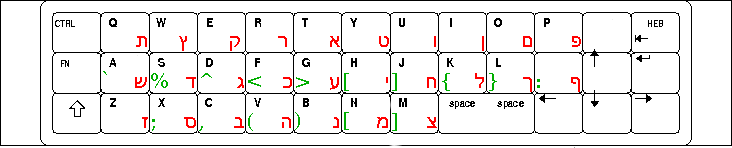Hebrew N900
(Added Contact Index by Matan) |
m (swapped one external link to an internal link) |
||
| (12 intermediate revisions not shown) | |||
| Line 1: | Line 1: | ||
| - | == | + | == Hebrew Input In PR 1.2 == |
| - | + | ||
| - | == Hardware keyboard == | + | Install [http://maemo.org/downloads/product/Maemo5/ukeyboard/ Ukeyboard] from the application manager. Then select Hebrew as second language in the text input applet in the control panel, also select the hardware keyboard language as Hebrew. You should now be able to switch languages in the hardware keyboard by pressing Ctrl + Space. |
| - | Download [http://my.arava.co.il/~matan/770/new-rx-51 this file], copy it to /usr/share/X11/xkb/symbols/nokia_vndr/rx-51 and reboot. You should now be able to switch between languages by using the FN + vol+/vol- keys. | + | |
| + | == Hebrew Input In Older Releases == | ||
| + | |||
| + | === Virtual keyboard === | ||
| + | |||
| + | Install [http://maemo.org/downloads/product/Maemo5/ukeyboard/ Ukeyboard] from the application manager. Then select Hebrew as second language in the text input applet in the control panel. If the first letter every time you type is changed to a Latin letter, disable auto-capitalisation in the text input applet in the control panel. | ||
| + | [https://bugs.maemo.org/show_bug.cgi?id=9931] ukeyboard now supports the hebrew slideout keyboard | ||
| + | |||
| + | === Hardware keyboard === | ||
| + | |||
| + | Install this [http://my.arava.co.il/~matan/repo/binary/hebrew-keymap_1.0_all.deb package]. Or select this [http://my.arava.co.il/~matan/770/n900/hebrew-keymap.install file] with the browser on the device. With this method, shift+backspaces switches between Hebrew and English. | ||
| + | |||
| + | In Hebrew mode, the keyboard map is: | ||
| + | |||
| + | [[Image:N900_hebrew_keymap.png]] | ||
| + | |||
| + | The green symbols represent shift+key. The top row gives F1-F11 with shift. FN gives the same symbols as in English mode. | ||
| + | |||
| + | ==== Alternative ways ==== | ||
| + | |||
| + | Download [http://my.arava.co.il/~matan/770/new-rx-51 this file], copy it to <code>/usr/share/X11/xkb/symbols/nokia_vndr/rx-51</code> and reboot. You should now be able to switch between languages by using the FN + vol+/vol- keys. | ||
In addition, the FN+arrows keys now enable Page Up/Down, Home and End, FN+Backspace is tab and FN+Enter is escape. | In addition, the FN+arrows keys now enable Page Up/Down, Home and End, FN+Backspace is tab and FN+Enter is escape. | ||
| - | '''Warning: If you decide to make a backup of the file, make sure you save it in a different folder as keeping it will stop your device from booting. If for any reason your device does not boot after copying the file you should [ | + | '''Warning: If you decide to make a backup of the file, make sure you save it in a different folder as keeping it will stop your device from booting. If for any reason your device does not boot after copying the file you should [[Updating the firmware#Windows|reflash]] it.''' |
| - | + | ||
| - | + | ||
| - | + | ||
| - | + | ||
| - | + | ||
| - | + | ||
| - | ==== | + | ===== Step by Step Guide ===== |
| - | + | ||
| - | + | # Copy [http://my.arava.co.il/~matan/770/new-rx-51 this file] through your Maemo Browser by holding your pen over the link to your documents, it will save the file as new-rx-51.html. | |
| + | # Go to the menu, click on "More..." and open X Terminal. | ||
| + | # Type "sudo gainroot" and press Enter. | ||
| + | # Type the following '''exactly''':<pre>mv /home/user/MyDocs/.documents/new-rx-51.html /usr/share/X11/xkb/symbols/nokia_vndr/rx-51</pre> and press enter. | ||
| + | # Run the command <code>setxkbmap</code>. | ||
| - | + | ===== Alternative Language Switcher ===== | |
| + | Download [http://pastebin.com/pastebin.php?dl=f76a9a4d7 this file] to make the language change by pressing Fn + Down Arrow. Note that once the arrow is clicked you must switch languages again. | ||
| - | == | + | == Hebrew related issues in applications == |
| + | |||
| + | === SMS === | ||
The current SMS aligning may be unsuited for Hebrew users as the writing direction is LTR and the text is aligned to the left. If you do not usually write English SMS's you may find this solution appropriate. | The current SMS aligning may be unsuited for Hebrew users as the writing direction is LTR and the text is aligned to the left. If you do not usually write English SMS's you may find this solution appropriate. | ||
| Line 28: | Line 47: | ||
Download [http://rapidshare.com/files/337973758/HebrewSMS.rar this file], copy the .mo file to /usr/share/locale/en_GB/LC_MESSAGES and the rest to /usr/share/rtcom-messaging-ui/html. | Download [http://rapidshare.com/files/337973758/HebrewSMS.rar this file], copy the .mo file to /usr/share/locale/en_GB/LC_MESSAGES and the rest to /usr/share/rtcom-messaging-ui/html. | ||
| - | === Step by Step Guide === | + | ==== Step by Step Guide ==== |
| - | + | # Download [http://rapidshare.com/files/337973758/HebrewSMS.rar this file] and extract it to .documents on your device (via PC). | |
| - | + | # Go to the menu, click on "More..." and open X Terminal. | |
| - | + | # Type "sudo gainroot" and press Enter. | |
| - | + | # Type the following '''exactly''': "mv /home/user/MyDocs/.documents/rtcom-messaging-ui.mo /usr/share/locale/en_GB/LC_MESSAGES/rtcom-messaging-ui.mo" and press enter. | |
| - | + | # Type the following '''exactly''':<pre>mv /home/user/MyDocs/.documents/MessagingWidgetsSMSConversation.css /usr/share/rtcom-messaging-ui/html/MessagingWidgetsSMSConversation.css</pre> and press enter. | |
| - | + | # Type the following '''exactly''':<pre>mv /home/user/MyDocs/.documents/MessagingWidgetsSMSConversation.html /usr/share/rtcom-messaging-ui/html/MessagingWidgetsSMSConversation.html</pre>and press enter. | |
| - | + | # Reboot. | |
| + | |||
| + | === Contact Index === | ||
| - | |||
If you open "Phone -> Select contact" you may notice the option to scroll to a letter, this solution changes the letter to Hebrew. | If you open "Phone -> Select contact" you may notice the option to scroll to a letter, this solution changes the letter to Hebrew. | ||
| - | Download [http://my.arava.co.il/~matan/770/n900/osso-addressbook.mo this file] and copy it to /usr/share/locale/en_GB/LC_MESSAGES. (Or to en_US depending on language). | + | Download [http://my.arava.co.il/~matan/770/n900/osso-addressbook.mo this file] and copy it to <code>/usr/share/locale/en_GB/LC_MESSAGES</code>. (Or to en_US depending on language). |
| + | |||
| + | ==== Step by Step Guide ==== | ||
| + | |||
| + | # Download [http://my.arava.co.il/~matan/770/n900/osso-addressbook.mo this file] and move it to .documents on your device (vis PC). | ||
| + | # Go to the menu, click on "More..." and open X Terminal. | ||
| + | # Type "sudo gainroot" and press Enter. | ||
| + | # Type the following '''exactly''':<pre>mv /home/user/MyDocs/.documents/osso-addressbook.mo /usr/share/locale/en_GB/LC_MESSAGES/osso-addressbook.mo</pre> and press enter. | ||
| + | # Reboot. | ||
| + | |||
| + | === iconv modules === | ||
| - | + | Those modules are necessary for applications that use the character encoding support of the C library. The diablo package works on the [[Nokia N900|N900]]. Download from [http://repository.maemo.org/extras-devel/pool/diablo/free/m/more-gconv-modules/more-gconv-modules_2.5.0-1osso10-2_armel.deb here ] and install (requires [[root access]]). | |
| - | + | ||
| - | + | ||
| - | + | ||
| - | + | ||
| - | + | ||
[[Category:Internationalization]] | [[Category:Internationalization]] | ||
[[Category:Power users]] | [[Category:Power users]] | ||
[[Category:N900]] | [[Category:N900]] | ||
Latest revision as of 21:09, 2 May 2013
Contents |
[edit] Hebrew Input In PR 1.2
Install Ukeyboard from the application manager. Then select Hebrew as second language in the text input applet in the control panel, also select the hardware keyboard language as Hebrew. You should now be able to switch languages in the hardware keyboard by pressing Ctrl + Space.
[edit] Hebrew Input In Older Releases
[edit] Virtual keyboard
Install Ukeyboard from the application manager. Then select Hebrew as second language in the text input applet in the control panel. If the first letter every time you type is changed to a Latin letter, disable auto-capitalisation in the text input applet in the control panel. [1] ukeyboard now supports the hebrew slideout keyboard
[edit] Hardware keyboard
Install this package. Or select this file with the browser on the device. With this method, shift+backspaces switches between Hebrew and English.
In Hebrew mode, the keyboard map is:
The green symbols represent shift+key. The top row gives F1-F11 with shift. FN gives the same symbols as in English mode.
[edit] Alternative ways
Download this file, copy it to /usr/share/X11/xkb/symbols/nokia_vndr/rx-51 and reboot. You should now be able to switch between languages by using the FN + vol+/vol- keys.
In addition, the FN+arrows keys now enable Page Up/Down, Home and End, FN+Backspace is tab and FN+Enter is escape.
Warning: If you decide to make a backup of the file, make sure you save it in a different folder as keeping it will stop your device from booting. If for any reason your device does not boot after copying the file you should reflash it.
[edit] Step by Step Guide
- Copy this file through your Maemo Browser by holding your pen over the link to your documents, it will save the file as new-rx-51.html.
- Go to the menu, click on "More..." and open X Terminal.
- Type "sudo gainroot" and press Enter.
- Type the following exactly:
mv /home/user/MyDocs/.documents/new-rx-51.html /usr/share/X11/xkb/symbols/nokia_vndr/rx-51
and press enter. - Run the command
setxkbmap.
[edit] Alternative Language Switcher
Download this file to make the language change by pressing Fn + Down Arrow. Note that once the arrow is clicked you must switch languages again.
[edit] Hebrew related issues in applications
[edit] SMS
The current SMS aligning may be unsuited for Hebrew users as the writing direction is LTR and the text is aligned to the left. If you do not usually write English SMS's you may find this solution appropriate.
Download this file, copy the .mo file to /usr/share/locale/en_GB/LC_MESSAGES and the rest to /usr/share/rtcom-messaging-ui/html.
[edit] Step by Step Guide
- Download this file and extract it to .documents on your device (via PC).
- Go to the menu, click on "More..." and open X Terminal.
- Type "sudo gainroot" and press Enter.
- Type the following exactly: "mv /home/user/MyDocs/.documents/rtcom-messaging-ui.mo /usr/share/locale/en_GB/LC_MESSAGES/rtcom-messaging-ui.mo" and press enter.
- Type the following exactly:
mv /home/user/MyDocs/.documents/MessagingWidgetsSMSConversation.css /usr/share/rtcom-messaging-ui/html/MessagingWidgetsSMSConversation.css
and press enter. - Type the following exactly:
mv /home/user/MyDocs/.documents/MessagingWidgetsSMSConversation.html /usr/share/rtcom-messaging-ui/html/MessagingWidgetsSMSConversation.html
and press enter. - Reboot.
[edit] Contact Index
If you open "Phone -> Select contact" you may notice the option to scroll to a letter, this solution changes the letter to Hebrew.
Download this file and copy it to /usr/share/locale/en_GB/LC_MESSAGES. (Or to en_US depending on language).
[edit] Step by Step Guide
- Download this file and move it to .documents on your device (vis PC).
- Go to the menu, click on "More..." and open X Terminal.
- Type "sudo gainroot" and press Enter.
- Type the following exactly:
mv /home/user/MyDocs/.documents/osso-addressbook.mo /usr/share/locale/en_GB/LC_MESSAGES/osso-addressbook.mo
and press enter. - Reboot.
[edit] iconv modules
Those modules are necessary for applications that use the character encoding support of the C library. The diablo package works on the N900. Download from here and install (requires root access).
- This page was last modified on 2 May 2013, at 21:09.
- This page has been accessed 39,752 times.