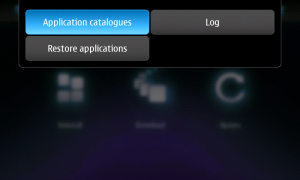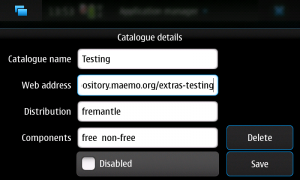Help testing software
(→Voting) |
m (Reverted edits by 203.177.74.139 (Talk); changed back to last version by Chemist) |
||
| Line 98: | Line 98: | ||
[[Category:Power users]] | [[Category:Power users]] | ||
[[Category:Quality Assurance]] | [[Category:Quality Assurance]] | ||
| - | |||
| - | |||
| - | |||
| - | |||
Latest revision as of 11:04, 23 August 2010
| The software hosted in extras-testing is not ready for normal users! PLEASE use it only for testing purposes. Be ready to file proper bug reports instead of posting complaints. Potential problems: crashes, battery drain, poor system performance, full disk space & more - SERIOUSLY! Backing up your data is recommended. In case of trouble you might need to re-flash your device. |
If you want more info about extras testing risks, please see Seriously: don't send users out of Extras without a big warning. There is also a great summary of the different levels of stability by repository: at talk.maemo.org
Contents |
[edit] Intro
If you are eager to help the Maemo community, there are numerous ways to help. One pretty easy way is to help in application testing. This article is a beginner-friendly introduction to the Extras-testing repository and testing process.
Please see also Testing Squad -article and consider joining the squad!
[edit] Step by step instructions
[edit] Finding Things and Getting Started
Ultimately, as you become more comfortable with Maemo, you will to want to refer to the Extras-testing wiki page. This page has some specific guides for those who may be overwhelmed by the extras-testing page.
[edit] Finding an App to Test
The applications waiting for testing are listed at maemo.org packages by age (the oldest is first). When picking an app to test, note that those that already have 10 or more karma are "done". Do not waste your time on those. The same applies if the package has less than -5 karma: such an app obviously needs to be fixed and re-released.
Pick an app to test. Maybe you have a particular interest in seeing one make it to Extras; maybe you just want to help and start at the top (oldest). Click on the link to open the package version page. Make sure you are testing the right version of the app: there may be an earlier version already in extras (which you might have already installed). In fact, there may even be a third version in extras-devel, but that won't show up unless you enable that repository.
In the case you have the Extras version installed, the newest version should show up as an available upgrade if you have the extras-testing repository enabled. You should uninstall the extras version first (rather than upgrading directly) so you can properly check for optification. Before you can install the package from testing, you'll need to add the repository.
[edit] Adding the Extras-testing Repository
On your N900 device, go into App Manager, top menu, "Repositories"
and add the following repository:
| Name: Maemo Extras Testing |
| URL: http://repository.maemo.org/extras-testing/ |
| Distribution: fremantle |
| Sections: free |
| Enabled: YES |
- Do "Update".
- Click on "Download" and find the app you want to test. make sure the version of the app you have decided to test is the same as the one in testing (remember the package version page you opened in your browser?).
Note: Each new version of the package has to be voted up separately!
[edit] Testing process
QA Checklist describes the different steps in testing. Here will be explanations to each step that isn't self-explanatory. Quote from article for reference:
1. [ ] Bug database exist. 2. [ ] Licensing ok. 3. [ ] No illegal/dubious content. 4. [ ] Working provided features. 5. [ ] No missing announced features. 6. [ ] Optification ok. 7. [ ] No performance problems. 8. [ ] No power management issues. 9. [ ] No known security risks.
[edit] Testing for Optification
"Optification" means moving anything of significant size out of the root partition and into the 2 GB /opt partition so that the very cramped 256 MB rootfs doesn't fill up (which can really ruin your day). You see disk usage by using the disk free command (df).
A typical N900 might show the following disk free output:
- rootfs use 76%
- mmcblk0p2 use 6%
Remember, the idea is to prevent the rootfs from being filled up.
What you want to do is run
df -h | grep -e rootfs -e mmcblk0p2
from the command line before and after you install and see how much the usage of each partition changes. If more than, say, 300 kb (0.3 MB) are added to usage of rootfs, it's too much and the package needs to be optified (so vote it down with that comment). BTW, the above command just filters out the unnecessary lines; you can just type
df -h
if you want. The '-h' gives you the numbers in "human-readable" numbers like MB instead of bytes/blocks/kb.
You could also run a perl script that reports non-optified components of a package no matter when you installed it. You find this script in this post on talk.maemo.org.
One of the other tests is that the package uninstalls cleanly. A (partial) way to check this is to uninstall it and see if the df returns to what it was before you installed.
[edit] Voting
Refer to the QA Checklist to see the other criteria for a successful test. When you have evaluated the application, be sure to report your findings by voting on the package version page you opened in your browser. You may need to request a garage account first. Also leave a comment if you have anything to report besides success. Comments take a while to process, so assume it has been added or you may find yourself double-commenting.
sources:
- This page was last modified on 23 August 2010, at 11:04.
- This page has been accessed 98,938 times.