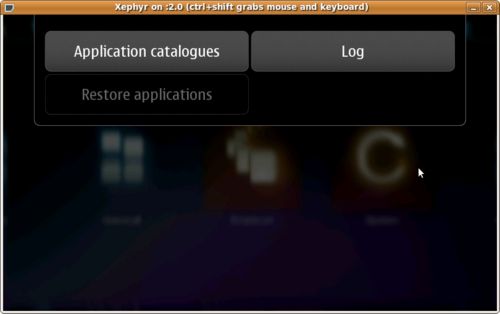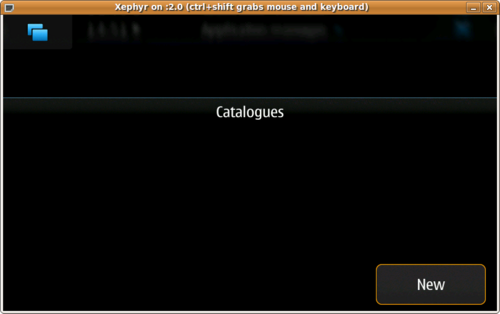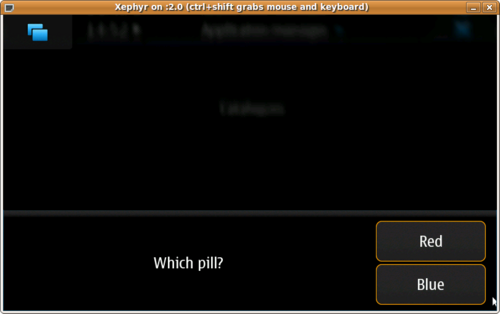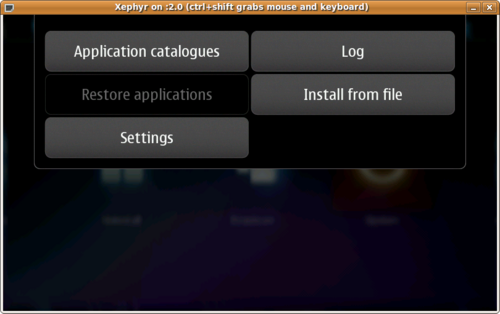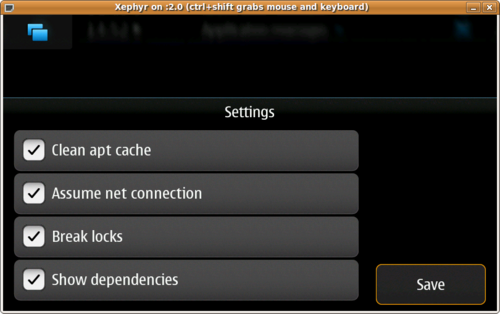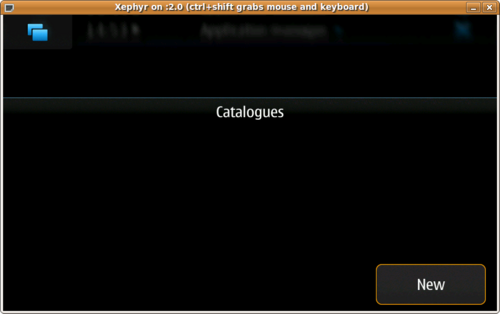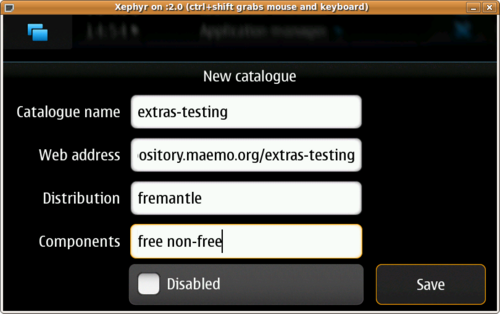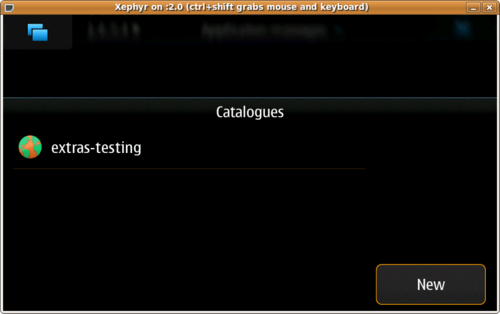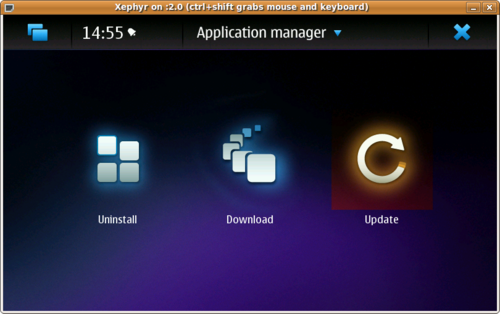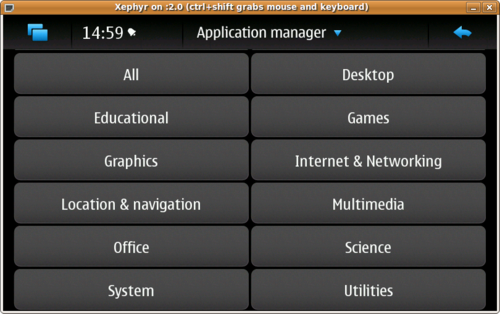Documentation/Maemo 5 Final SDK/Using Application Manager
Enable red pill mode
- 1. Click on the application title area to open the application menu. Click on “Application catalogues”.
- 2. Click on "New" to create a new catalogue entry.
- 3. Enter "matrix" in the "Web addresses" field and cancel the dialog by clicking outside the dialog area.
- 4. Select “Red” for red pill mode.
- 5. Open the application menu again by clicking on the application title area. You will see advanced options. Click on “Settings”.
- 6. Enable “Assume net connection” and save the settings.
Enable extras-testing repository
- 1. Click on the application title area to open the application menu. Click on “Application catalogues”.
- 2. Click on “New” to create a new catalogue entry.
- 3. Enter the details of the extras-testing repository and save the settings.
- 4. The newly added catalogue is now visible on the catalogues dialog. Click outside the to cancel it.
- 5. Application manager will now check for updates and index the repository contents.
- 6. Once the repository update is completed, you are returned to the main view of the application manager. Press “Download” to view the repository content.
- 7. Go ahead! Select any section of your choice and try out the maemo community applications available.