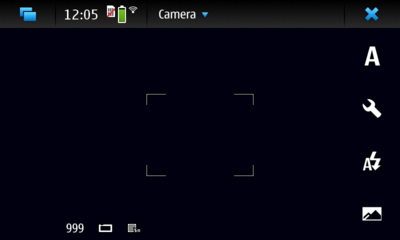Video camera
Using the Video Camera
This page describes how to activate video mode in your camera and record a video.
- Open the camera shutter, or start the Camera application in the applications menu
- The capital "A" icon on the right-hand side indicates that the camera is currently in automatic photo mode.
- By tapping the video mode indicator, you can select "Automatic video" mode, setting your camera in video mode.
- The Mode button now shows a video camera, indicating that the camera is in video mode.
- Lightly press the capture button on your device (the button with a camera icon) to focus on your subject
- Firmly press the capture button to start recording. Press it again to stop recording. You will have the opportunity to tag or share your video.
- Your video can be viewed in the media player.