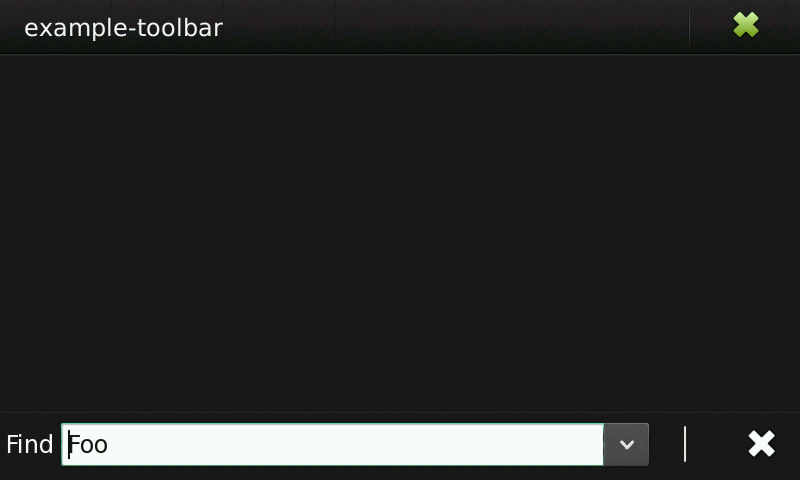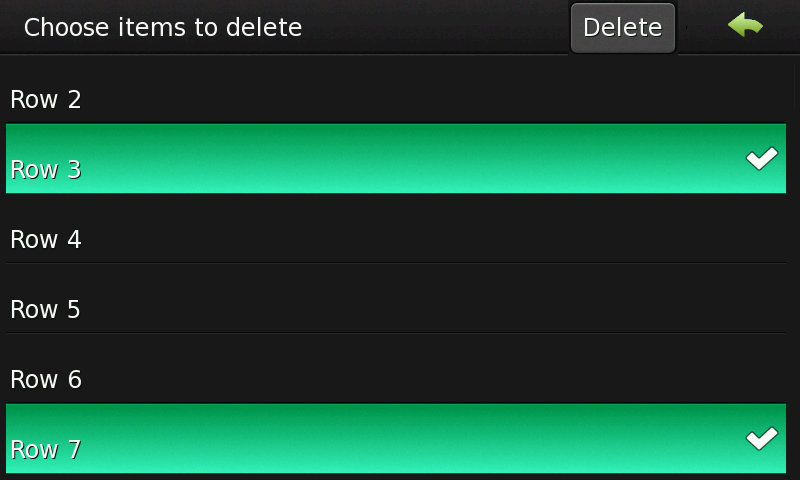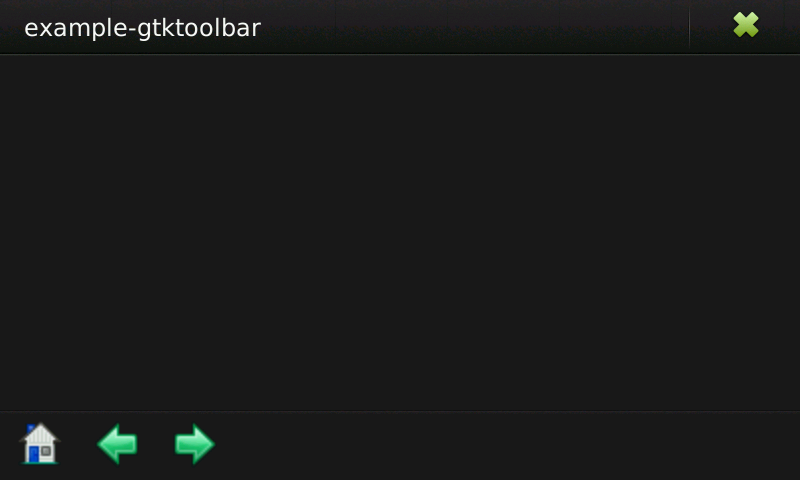Legacy Maemo 5 Documentation/Graphical UI Tutorial/Toolbars
| This article is legacy documentation, and is superseded by Forum Nokia documentation. The Forum Nokia documentation is available as the Hildon 2.2 UI style guide, Fremantle master layout guide and the Hildon 2.2 widget UI specification |
Toolbars usually simplify the customization of widget look and layout by grouping widgets. The Hildon framework provides two specialized toolbars: HildonFindToolbar and HildonEditToolbar. You can also use GtkToolbars in your Hildon application.
[edit] Find toolbars
HildonFindToolbar is a toolbar that contains a search entry and a dropdown list with previously searched strings. An internal GtkListStore stores the items in the dropdown list. This list is a property of the widget called "list".
To create a HildonFindToolbar, use the following:
GtkWidget* hildon_find_toolbar_new (const gchar *label); GtkWidget* hildon_find_toolbar_new_with_model (const gchar *label, GtkListStore *model, gint column);
In both functions the argument label is used as label which be displayed as label for the dropdown box.
The second function above allows you to set the model used for storing the dropdown box. Also indicate which column the search retrieves the string from.
If you use the first function to create the toolbar, set the properties "list" and "column" manually.
This widget provides the function f to set and retrieve the index in the model of the current active item on the combo. An index of -1 indicates no active items in both functions.
void hildon_find_toolbar_set_active (HildonFindToolbar *toolbar, gint index); gint hildon_find_toolbar_get_active (HildonFindToolbar *toolbar);
To get the index of the most recently added item in the toolbar, use the following function:
gint32 hildon_find_toolbar_get_last_index (HildonFindToolbar *toolbar);
Alternatively, you can use a GtkTreeIter to reference the current active item.
void hildon_find_toolbar_set_active_iter (HildonFindToolbar *toolbar, GtkTreeIter *iter); gboolean hildon_find_toolbar_get_active_iter (HildonFindToolbar *toolbar, GtkTreeIter *iter);
After creating and properly setting up the toolbar, attach it to any window. HildonWindow provides the following function to attach a toolbar:
void hildon_window_add_toolbar (HildonWindow *self, GtkToolbar *toolbar);
In case you need to add a common toolbar to all windows in your program, HildonProgram provides the following function to set and retrieve a common toolbar to each window registered into the current program:
void hildon_program_set_common_toolbar (HildonProgram *self, GtkToolbar *toolbar); GtkToolbar* hildon_program_get_common_toolbar (HildonProgram *self);
Here a simple example that shows how to deal with a HildonFindToolbar.
#include <hildon/hildon.h> gboolean on_history_append (HildonFindToolbar *toolbar, gpointer user_data) { gchar *item; GtkTreeIter iter; gint index ; GtkListStore *list; /* Get last added index */ index = hildon_find_toolbar_get_last_index (toolbar); /* Get the inner list */ g_object_get (G_OBJECT (toolbar), "list",&list, NULL); /* Get the item */ gtk_tree_model_get_iter_from_string (GTK_TREE_MODEL (list) , &iter, g_strdup_printf ("%d",index)); gtk_tree_model_get (GTK_TREE_MODEL (list), &iter, 0, &item, -1); g_debug ("ADDED TO THE LIST : %s", item); return FALSE; } int main (int argc, char **argv) { HildonProgram *program; GtkWidget *window; GtkWidget *toolbar = NULL; GtkListStore *store; GtkTreeIter iter; hildon_gtk_init (&argc, &argv); program = hildon_program_get_instance (); window = hildon_window_new (); hildon_program_add_window (program, HILDON_WINDOW (window)); /* Create and populate history list model */ store = gtk_list_store_new (1, G_TYPE_STRING); gtk_list_store_append (store, &iter); gtk_list_store_set (store, &iter, 0, "Foo", -1); gtk_list_store_append (store, &iter); gtk_list_store_set (store, &iter, 0, "Bar", -1); gtk_list_store_append (store, &iter); gtk_list_store_set (store, &iter, 0, "Baz", -1); /* Create find toolbar */ toolbar = hildon_find_toolbar_new_with_model ("Find", store, 0); /* Set item on index 0 as the current active*/ hildon_find_toolbar_set_active (HILDON_FIND_TOOLBAR (toolbar), 0); /* Attach a callback to handle "history-append" signal */ g_signal_connect_after (G_OBJECT (toolbar), "history-append", G_CALLBACK (on_history_append), NULL); /* Attach toolbar to window */ hildon_window_add_toolbar (HILDON_WINDOW (window), GTK_TOOLBAR (toolbar)); gtk_widget_show_all (GTK_WIDGET (window)); gtk_main (); return 0; }
In the example above a callback is set to handle the signal "history-append", emitted by the toolbar when a new item is added to the history. Other signals like "history-append" can trigger additional actions when emitted.
Apart from the property which stores the internal list, other properties are available such as "max-characters", which set the maximum length of the search string. For a complete description of the signals and properties available, see the Hildon reference manual.
[edit] Edit toolbars
Edit toolbars are implemented by the widget HildonEditToolbar. This widget is a toolbar to be used as main control and navigation interface for the edit UI mode. The toolbar contains a label and two buttons, being one of them an arrow pointing backwards and the other a button to perform a certain action. It also display a label which explain to the users the action that the button performs and give intructions to user on how to perform the action properly.
A typical example could be a view to delete several items in a list. The label would advice the user to select the items to delete and those items are deleted by clicking the button.
Typically, the toolbar is attached to an edit view, meaning a HildonStackableWindow used in the program to perform a certain editing action.
The action to be performing by clicking the action button should be implemented in a callback to handle the signal "button-clicked", shown in the example.
To create a new HildonEditToolbar, use:
GtkWidget* hildon_edit_toolbar_new (void); GtkWidget* hildon_edit_toolbar_new_with_text (const gchar *label, const gchar *button);
The second creation function allows to set the two labels of the widget. If you use the simple creation function, set the labels by using the following functions.
void hildon_edit_toolbar_set_label (HildonEditToolbar *toolbar, const gchar *label); void hildon_edit_toolbar_set_button_label (HildonEditToolbar *toolbar, const gchar *label);
When the edit toolbar is configured, attach it to a window by using:
void hildon_window_add_toolbar (HildonWindow *self, GtkToolbar *toolbar);
Implement the action to be done by clicking the button in a callback attached to the signal "button-clicked". These widgets define also another signal, "arrow-clicked", emitted when users click the arrow. Typically, the callback for the signal "arrow-clicked" destroys the current edit view.
The example below shows how to use an edit toolbar. This example builds a main window showing a list of items and a button to go to a edit view where users can select several items and deleted by clicking the action button of the toolbar.
#include <hildon/hildon.h> enum { TEXT_COLUMN, N_COLUMNS }; static GtkTreeModel * get_model (void) { int i; static GtkListStore *store = NULL; if (store != NULL) return GTK_TREE_MODEL (store); store = gtk_list_store_new (1, G_TYPE_STRING); for (i = 0; i < 50; i++) { gchar *str; str = g_strdup_printf ("\nRow %d\n", i); gtk_list_store_insert_with_values (store, NULL, i, 0, str, -1); g_free (str); } return GTK_TREE_MODEL (store); } GtkWidget * create_treeview (HildonUIMode tvmode) { GtkWidget *tv; GtkTreeViewColumn *col; GtkCellRenderer *renderer; GtkTreeModel *model; GtkTreeSelection *selection; tv = hildon_gtk_tree_view_new (tvmode); renderer = gtk_cell_renderer_text_new (); col = gtk_tree_view_column_new_with_attributes ("Title", renderer, "text", TEXT_COLUMN, NULL); gtk_tree_view_append_column (GTK_TREE_VIEW(tv), col); /* Set multiple selection mode*/ selection = gtk_tree_view_get_selection (GTK_TREE_VIEW (tv)); gtk_tree_selection_set_mode (selection, GTK_SELECTION_MULTIPLE); model = get_model (); gtk_tree_view_set_model (GTK_TREE_VIEW (tv), model); return tv; } static void delete_button_clicked (GtkButton *button, GtkTreeView *treeview) { GtkTreeModel *model; GtkTreePath *path; GtkTreeIter iter; GtkTreeRowReference *ref; GtkTreeSelection *selection; GList *selected_rows, *list, *row_references = NULL; selection = gtk_tree_view_get_selection (treeview); selected_rows = gtk_tree_selection_get_selected_rows (selection, &model); for (list = selected_rows; list; list = g_list_next(list)) { path = list->data; ref = gtk_tree_row_reference_new (model, path); row_references = g_list_append (row_references, ref); } for (list = row_references; list; list = g_list_next(list)) { path = gtk_tree_row_reference_get_path ((GtkTreeRowReference *) (list->data)); gtk_tree_model_get_iter (model, &iter, path); gtk_list_store_remove (GTK_LIST_STORE (model), &iter); gtk_tree_path_free (path); } g_list_free (selected_rows); g_list_free (row_references); g_list_free (list); } static void edit_window (void) { GtkWidget *window; GtkWidget *tree_view; GtkWidget *toolbar; GtkWidget *area; window = hildon_stackable_window_new (); gtk_container_set_border_width (GTK_CONTAINER (window), 6); /* Create a new edit toolbar */ toolbar = hildon_edit_toolbar_new_with_text ("Choose items to delete", "Delete"); area = hildon_pannable_area_new (); tree_view = create_treeview (HILDON_UI_MODE_EDIT); /* Add toolbar to the window */ hildon_window_set_edit_toolbar (HILDON_WINDOW (window), HILDON_EDIT_TOOLBAR (toolbar)); gtk_container_add (GTK_CONTAINER (area), tree_view); gtk_container_add (GTK_CONTAINER (window), area); g_signal_connect (toolbar, "button-clicked", G_CALLBACK (delete_button_clicked), tree_view); g_signal_connect_swapped (toolbar, "arrow-clicked", G_CALLBACK (gtk_widget_destroy), window); gtk_widget_show_all (window); /* Set window to fullscreen */ gtk_window_fullscreen (GTK_WINDOW (window)); } int main (int argc, char **argv) { GtkWidget *window; GtkWidget *tree_view; GtkWidget *vbox; GtkWidget *button; GtkWidget *area; hildon_gtk_init (&argc, &argv); window = hildon_stackable_window_new (); g_signal_connect (window, "destroy", G_CALLBACK (gtk_main_quit), NULL); vbox = gtk_vbox_new (FALSE, 10); area = hildon_pannable_area_new (); tree_view = create_treeview (HILDON_UI_MODE_NORMAL); button = hildon_gtk_button_new (HILDON_SIZE_AUTO_WIDTH | HILDON_SIZE_FINGER_HEIGHT); gtk_button_set_label (GTK_BUTTON (button), "Delete some items"); gtk_container_add (GTK_CONTAINER (area), tree_view); gtk_box_pack_start (GTK_BOX (vbox), area, TRUE, TRUE, 0); gtk_box_pack_start (GTK_BOX (vbox), button, FALSE, FALSE, 0); gtk_container_add (GTK_CONTAINER (window), vbox); g_signal_connect (button, "clicked", G_CALLBACK (edit_window), NULL); gtk_widget_show_all (window); gtk_main (); return 0; }
The most things related to HildonEditToolbar is in the function edit_window. This function creates a edit view, meaning that a new HildonStackableWindow is created showing a treeview in which users can select several items.
Note that the edit window is set to fullscreen and thus displaying the HildonEditToolbar obscures the usual window controls.
[edit] Using GtkToolbars in Hildon applications
Use the widget GtkToolbar as you would use it in a GTK+ application, but consider the following:
- Use
GtkToolbars when only one content item is visible (for example when editing a single image or editing a single email). - Provide no menu commands or settings for hiding or showing toolbar. The toolbar is always shown in the view where you decided to put it.
Like the others toolbars, attach a GtkToolbar to a window by using:
void hildon_window_add_toolbar (HildonWindow *self, GtkToolbar *toolbar);
The following example shows how to use a GtkToolBar. The use is very close to how it would be use in a normal GTK+ application.
#include <hildon/hildon.h> void on_clicked (GtkToolButton *toolbutton, gint index) { g_debug ("Index of clicked item : %d", index); } int main (int argc, char **argv) { HildonProgram *program; GtkWidget *window; GtkWidget *toolbar; GtkToolItem *toolitem; hildon_gtk_init (&argc, &argv); program = hildon_program_get_instance (); window = hildon_window_new (); hildon_program_add_window (program, HILDON_WINDOW (window)); /* Create a toolbar */ toolbar = gtk_toolbar_new (); /* Add items to the toolbar */ toolitem = gtk_tool_button_new ( gtk_image_new_from_stock(GTK_STOCK_HOME, HILDON_ICON_PIXEL_SIZE_TOOLBAR), "Home"); g_signal_connect (G_OBJECT (toolitem), "clicked", G_CALLBACK (on_clicked), (gpointer) 0); gtk_toolbar_insert (GTK_TOOLBAR (toolbar), toolitem, 0); toolitem = gtk_tool_button_new ( gtk_image_new_from_stock(GTK_STOCK_GO_BACK, HILDON_ICON_PIXEL_SIZE_TOOLBAR), "Back"); g_signal_connect (G_OBJECT (toolitem), "clicked", G_CALLBACK (on_clicked), (gpointer) 1); gtk_toolbar_insert (GTK_TOOLBAR (toolbar), toolitem, 1); toolitem = gtk_tool_button_new ( gtk_image_new_from_stock(GTK_STOCK_GO_FORWARD, HILDON_ICON_PIXEL_SIZE_TOOLBAR), "Forward"); g_signal_connect (G_OBJECT (toolitem), "clicked", G_CALLBACK (on_clicked), (gpointer) 2); gtk_toolbar_insert (GTK_TOOLBAR (toolbar), toolitem, 2); /* Add toolbar to the window */ hildon_window_add_toolbar (HILDON_WINDOW (window), GTK_TOOLBAR(toolbar)); gtk_widget_show_all (GTK_WIDGET (window)); gtk_main (); return 0; }
- This page was last modified on 14 October 2010, at 13:24.
- This page has been accessed 26,188 times.