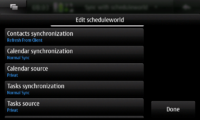Sync/Usage of syncevolution
Contents |
[edit] syncevolution (command line version)
You can configure syncevolution using config files. (feel free to add more information)
[edit] Services syncevolution is tested with
Please feel free to add more working services in this section.
[edit] scheduleworld
To configure syncevolution for a scheduleworld account you have to enter the following (as user!):
syncevolution -c scheduleworld
After this the N900's addressbook and default calendar (including events, tasks and notes) are ready to synchronize. The default setting for these sources are "two-way-sync". If you wish to change this please read and edit the files:
/home/user/.config/syncevolution/scheduleworld/sources/addressbook/config.ini /home/user/.config/syncevolution/scheduleworld/sources/calender/config.ini /home/user/.config/syncevolution/scheduleworld/sources/todo/config.ini /home/user/.config/syncevolution/scheduleworld/sources/memo/config.ini
You also could switch to other calendars available on you N900. For details also have a look into the config files. The needed sync sources you can search using the command syncevolution as described above.
[edit] funambol
To configure syncevolution for your own funambol server you have to enter the following (as user!):
syncevolution -c funambol
Then edit
/home/user/.config/syncevolution/funambol/config.ini
and fill in your syncURL (eg http://domain.com:8080/funambol/ds), username and password. After this the N900's addressbook and default calendar (including events, tasks and notes) should be ready to synchronize. The default setting for these sources are "two-way-sync". If you wish to change this please read and edit the files:
/home/user/.config/syncevolution/funambol/sources/addressbook/config.ini /home/user/.config/syncevolution/funambol/sources/calender/config.ini /home/user/.config/syncevolution/funambol/sources/todo/config.ini /home/user/.config/syncevolution/funambol/sources/memo/config.ini
You also could switch to other calendars available on you N900. For details also have a look into the config files. The needed sync sources you can search using the command syncevolution as described above.
[edit] Horde
This is how i managed to have calendar sync with horde4 on N900. Horde3 probably needs a different procedure, but i read a report around that it's working.
- First of all let's assume that you have horde working on your server at url: horde.yourdomain.com/horde
- Second assume that you have installed syncevolution and it's frontend as we will use both for ease of use.
- Start the frontend and select "Add new service" by clicking the the menu. The new service wizard will start. press next and select a name youlike for "service name". Keep it short as it may happen you have to type it. Let's pick "myhorde" for this example. As template select SyncEvolution (even if any template may work, since we are going to edit the files anyway). Press next
- Now input your username and password. Notice that the password will be saved in clear text in the configuration file. You can manually edit the configuration file to prevent this, but i did not test it. Press next.
- Now it says "finish". We just started (j/k it's not that long).
- Select your new service myhorde from the list. now press the title bar and press "Edit service". Change the "Sync url" to your horde url, but add rpc.php at the end. In our case the url will look like "http://horde.yourdomain.com/horde/rpc.php".
- Change the "Web url" to something you like. Probably your horde log in page is a good pick.
- If you have some special names for the databases, specify them. I did not discovered yet how to correctly figure out those names without guessing and how to match them with horde db names (if someone know please explain!! It's a very important topic). What I discovered is that, here, and so probably by default, the database name you have to set for "Contacts database" (addressbook) is "contacts" and the one for "Calendar database" is "calendar". This step is very important, if you miss it, nothing will work and you may get a message in the log like "database not found" or a HTTP 404 error. You can also edit those values by editing the configuration files and setting "uri" equal to database name (i.e uri=contacts and uni=calendar). In our example the files to edit if you do not want to use the frontend are:
<syncevolution_location>/default/peers/myhorde/sources/addressbook/config.ini <syncevolution_location>/default/peers/myhorde/sources/calendar/config.ini
notice that "myhorde" in the path is the example name we picked up before.
- In my case i managed to figure out only the correct database name for calendar. That in my case is "calendar". You may try to sync other things. In any case disable the things you do not want/does not work, else you will get an error even if half of the sync worked. To disable somehting click on it's corresponding "<item> syncronization" button and select "disable".
- The first time you need to do a "slow" sync. Else it will not work. You have two choices. The first is to select slow sync from the corresponding "<item> syncronization" button, do a sync and then change it back to "Normal sync" (or the sync style you may want). The second option is to just open a terminal and execute:
# syncevolution --sync slow myhorde contacts # syncevolution --sync slow myhorde calendar
this is for example for contact "slow" syncronization.
You have done. Syncronization should work now . I managed to actually make it work only for calendar. As for addressbook I'm interested in it says "server database not found" and i have no idea if this error is related to me or something i can't figure out. Also syncevolution does not report any "local" messages to update and this is bad as it should see a lot of contacts. If someone has an idea, please contribute to the wiki.
[edit] Group Office
These instructions are based on the Horde instructions from above. The only new information is the adapted URL and the list of database names.
- Insure SyncEvolution and it's front-end are installed.
- Launch the SyncEvolution front-end, click on the menu and select "Add new service"
- Accept the notice by pressing next and select a "service name".
- Select SyncEvolution as template and Press "next".
- Enter your user name and password. Notice that the password will be saved in clear text in the configuration file. (see above) Press next.
- Select "finish" to create the service which can now be edited.
- Select the service from the list.
- Select the title bar and press "Edit service".
- Change the "Sync url" to your Group Office url:
http://your.domain.com/groupoffice/sync.php
Note: I was not able to connect via https: successfully with a CAcert certificate.
- Set the "Web url" to something like
http://your.domain.com/groupoffice/
- Set the database names for the following Group Office services
- Contacts database: contacts
- Calendar database: events
- Tasks database: tasks
- Notes database: notes
- The first Sync using "slow" was successful.
[edit] Add another service here
...
[edit] Syncevolution-Frontend
The syncevolution graphical user interface installs templates for the following SyncML service providers:
- Funambol
- Google - NOTE: ONLY CONTACTS CAN BE SYNC'd
- Goosync
- Memotoo
- Mobical
- Oracle
- ScheduleWorld
- Synthesis
- ZYB
All you have to do is to enter your username and password. You also can choose which calendar should be used to synchronize your events, tasks and notes. You also can define a time per day when syncevolution should run. (feel free to add more information)
- This page was last modified on 28 May 2012, at 11:42.
- This page has been accessed 35,891 times.